Instructions for Acquiring Your Social Media, Google Maps & Office 365 Public Calendar URLs
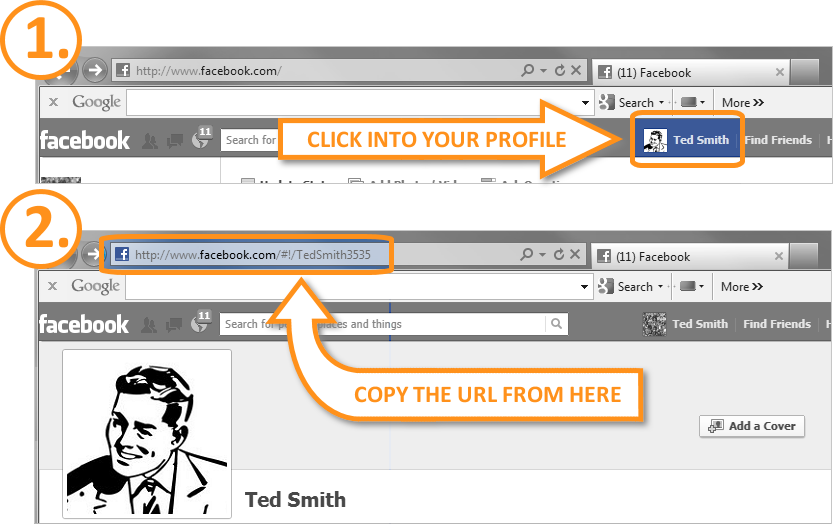
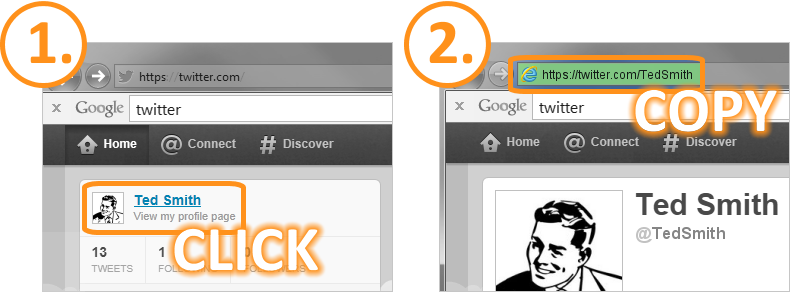
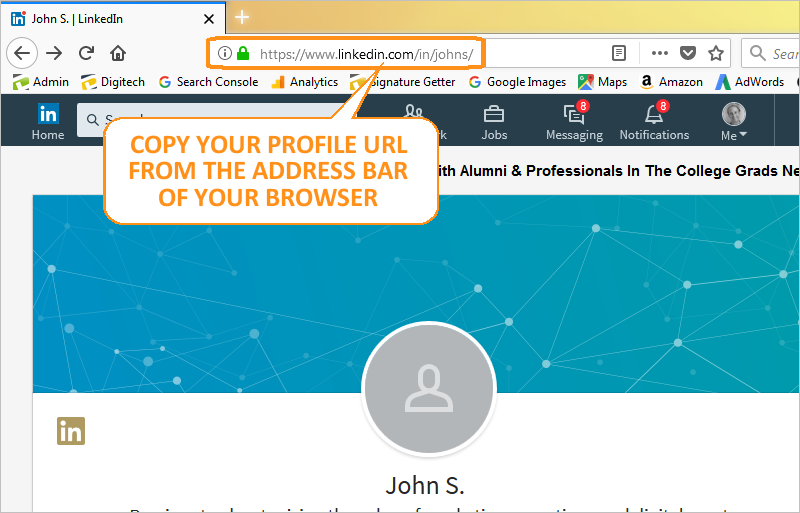
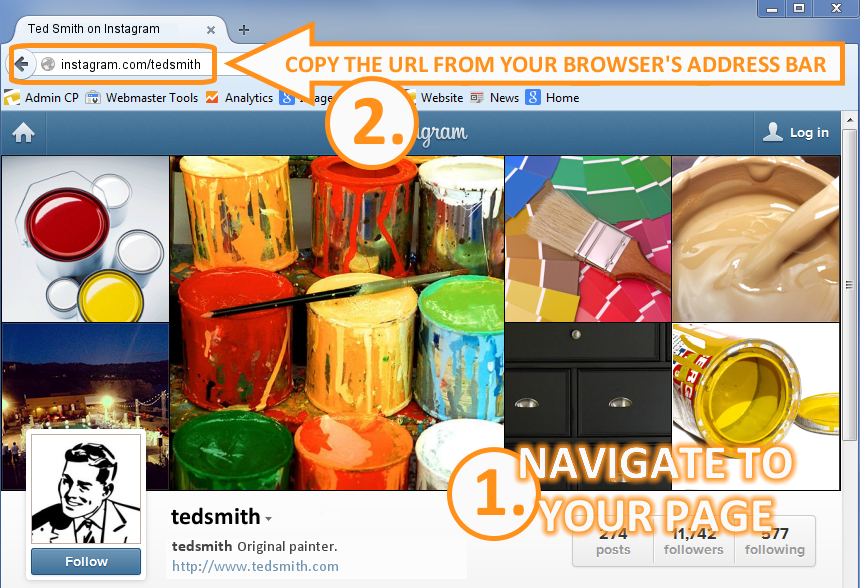
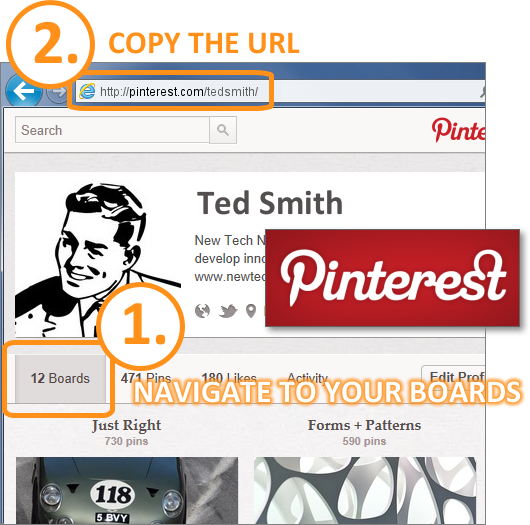
Google+
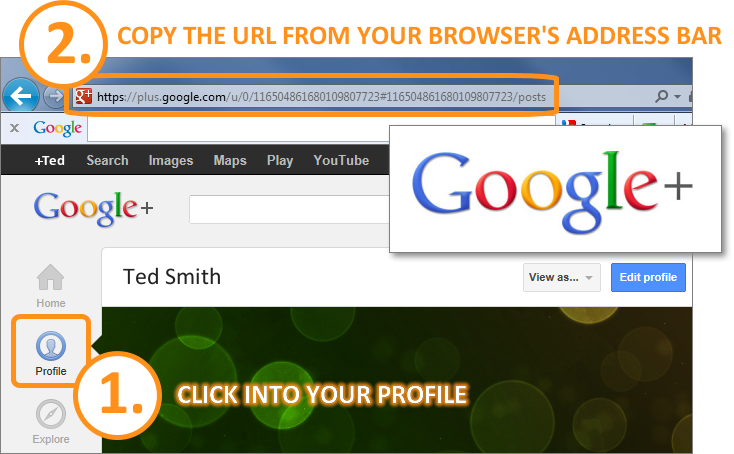
Flickr
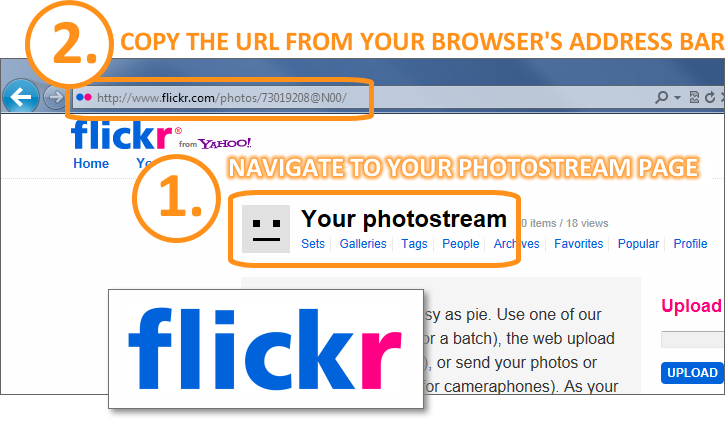
Google Maps
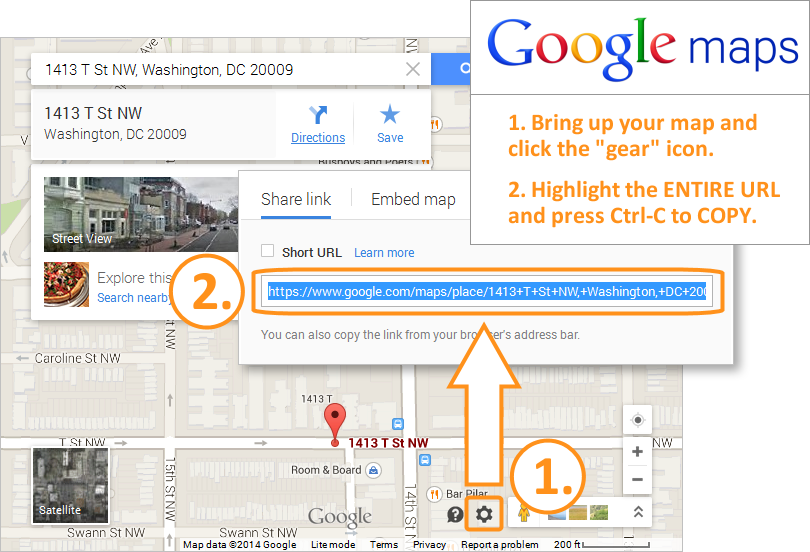
YouTube (Channel)
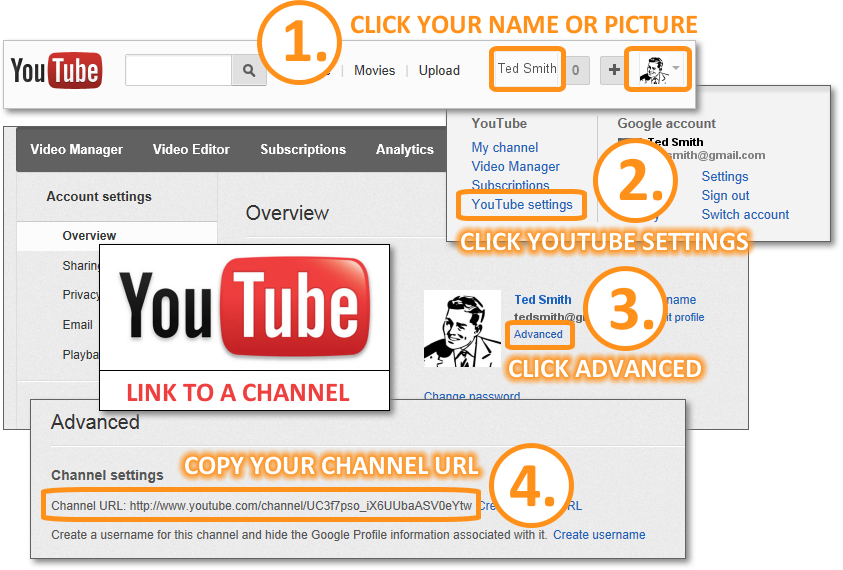
YouTube (Video)
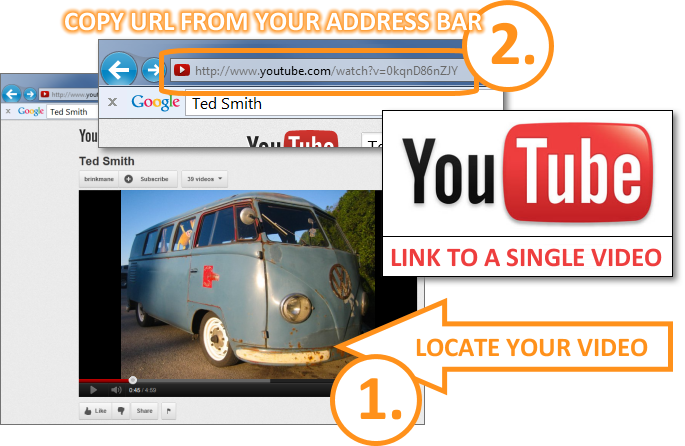
Houzz

Office 365 Public Calendar
- Login to the Outlook Office 365 portal.
- Switch to the Calendar view.
- Right click on the calendar you wish to share and click on Permissions.
- Set the permissions (best to limit to ‘Availaibility Only’) and then click on the ‘View Calendar’ link. This will open up the public calendar in a new browser tab / window.
- The URL in the browser tab is the URL for your public calendar - copy it and paste it into the signature data entry form where prompted.