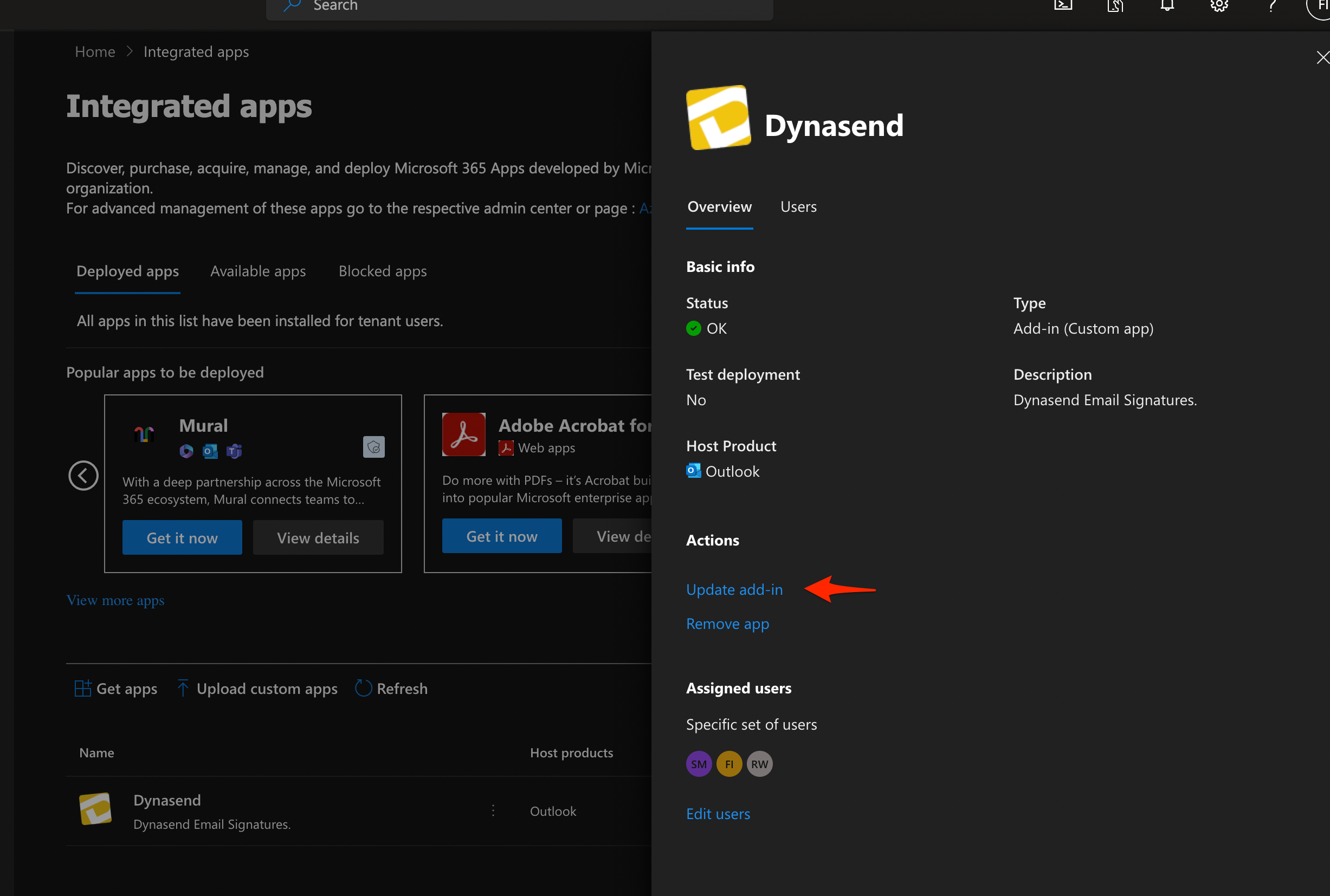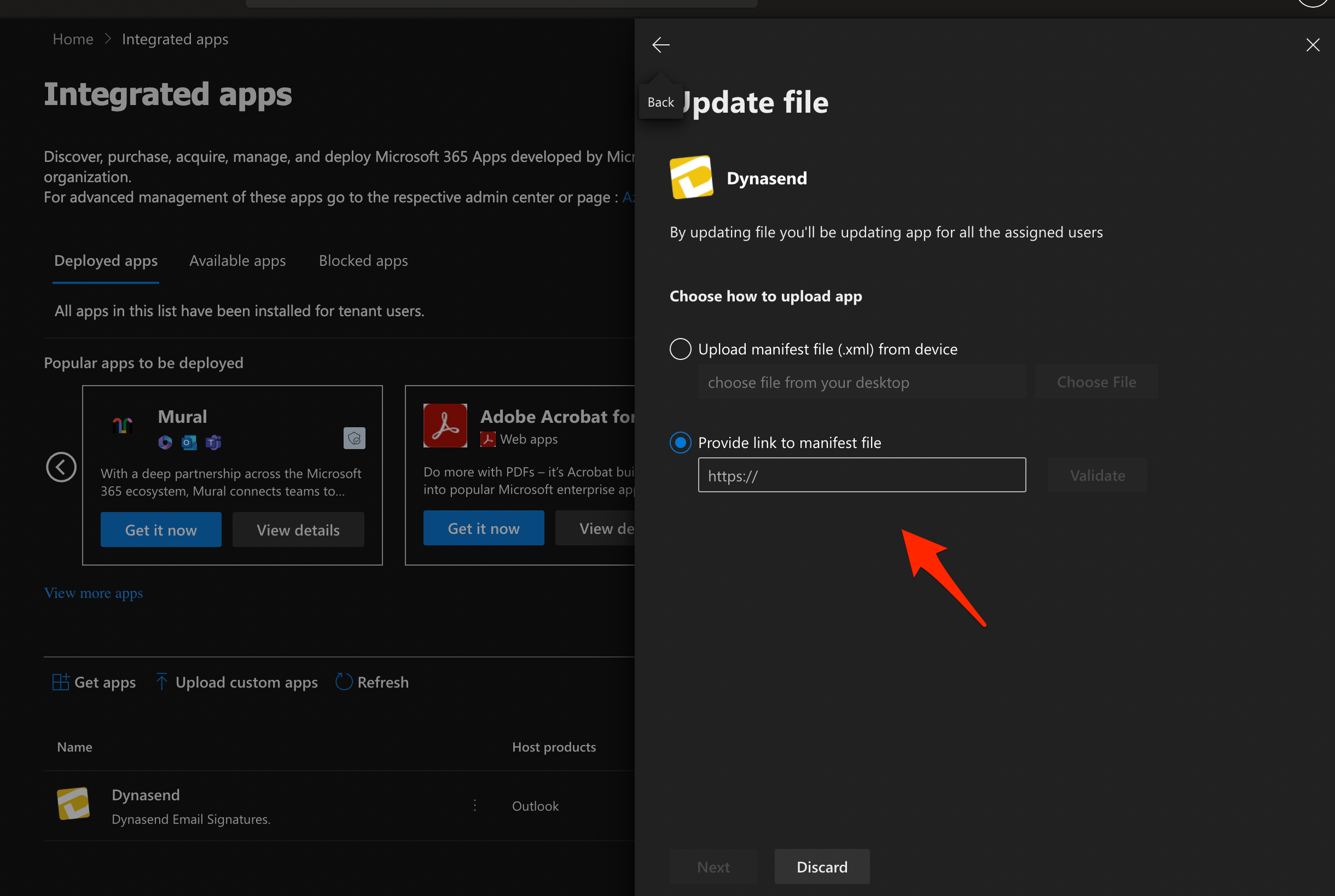IT O365 Add-In troubleshooting FAQ’s
1. I have a user who’s signature is not working for Windows Outlook Desktop version - what can I do?
The most likely cause of the problem: In mid-2024 Microsoft dropped their support of Internet Explorer (as a background runtime engine for some Office applications) resulting in the email signature O365 add-in not working in a small number of cases. This problem can only be resolved by installing Microsoft’s WebView2 Runtime (this has been a part of Windows updates since April of 2021, but some users have failed to install it). These articles discuss the product and provide the installation links:
Overview - Microsoft Edge WebView2 and Microsoft 365 Apps
Installation - Microsoft Edge WebView2
2. A user is getting an “Invalid state” error during logon - what should I do?
Open your browser’s history and clear “active logins”. After clearing active logins you should be able to logon to Dynasend without receiving this “invalid state” error.
3. The Outlook Add-in is loading blank screen - what should I do?
If you’re on a Windows machine and running the Outlook Add-in in the Outlook Desktop app, you might encounter a blank screen when trying to load the Add-in.
If this happens, here are some things you can check:
Possible Problem #1 - Internet Explorer 11
Dynasend does not support Internet Explorer 11, and Microsoft will no longer support this browser beginning in August, 2021. To fix this issue, you’ll need to install WebKit2 from Microsoft. This will update your runtime environment to use Edge instead of Internet Explorer 11.
Possible Problem #2 - Script is being blocked
The Outlook Add-in might also be loading blank because of a script being blocked.
To resolve this, follow the steps outlined below:
- Select the Windows button > search for “Tools” and select “Internet options.”
- Once the window opens, select the “Security” tab and then select “Internet.”
- On that page, select “Custom level” and scroll down to the “Scripting” section. Select “Enable” under “Active Scripting.”
- Click “Ok” to close that window.
- Click “Ok” to close the Internet Options window.
- Run the Add-in to test and see if the issue continues.
For more information on this issue, visit Understanding the Office Add-ins runtime.
4. Users see an ADD-IN ERROR saying,”The content is blocked…” - what should I do?
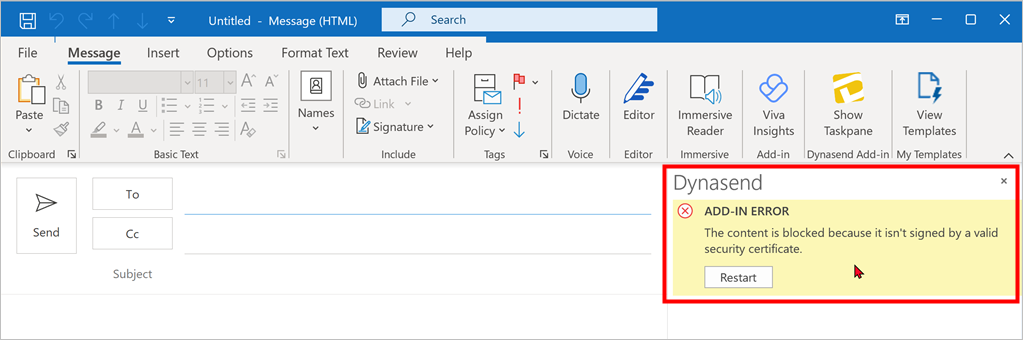
The content on the Taskpane is served from https://outlook-add-in.dynasend.net/ - the problem may be that your network is blocking access to non-whitelisted domains. The solution then is to whitelist dynasend.net
Note: Despite the appearance of this error, we do ALWAYS MAINTAIN A VALID SECURITY CERTIFICATE (unexpired) that is handled by AWS.
5. After deploying the add-in to our Citrix environment it’s not showing up in Outlook - what could be wrong?
Check to see if you have a group policy in AD that’s preventing the plugin from working.
Also, Citrix environments are often firewalled - make sure *.dynasend.net (or manage.dynasend.net and cdn.dynasend.net) are whitelisted.
6. A user’s signature suddenly stopped working - what should I do?
The problem usually relates to the desktop version of Outlook - repairing and/or updating Outlook is typically the solution.
REPAIR OUTLOOK: In most cases this can be resolved by running the “repair utility” on Office / Outlook. Microsoft’s instructions are available here.
UPDATE OUTLOOK: If the repair utility doesn’t solve the problem, make sure that you are using the most current version of Outlook. Here’s how to check, and then update if necessary:
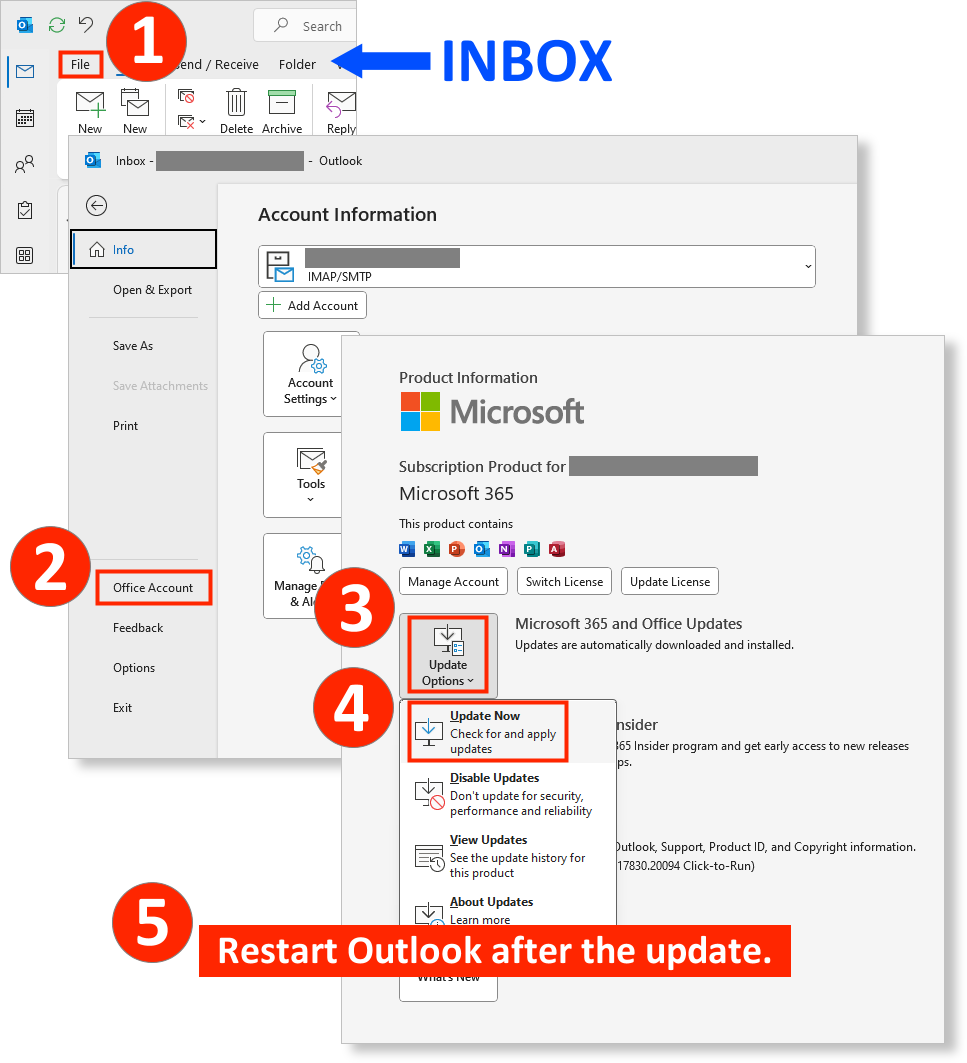
ADDITIONAL RESOURCES FOR IT PROFESSIONALS: If neither of these help, here are a couple of other recources published by Microsoft:
7. A user’s signature usually appears, but sometimes it doesn’t. What might cause this?
1.) If you are replying to a message that was composed in “plain text” format, Dynasend will apply the plain-text version of your signature. This will be missing all graphics / colors, and so it may appear as if it is not working. However, this is how Outlook is designed to work.
2.) If you are suffering from a very slow internet connection, your signature simply may not appear. Outlook has to retrieve the signature in order for you to compose your message. If this retrieval process is taking too long, Outlook will just skip the signature so that you can get on with composing your email. This is by design - a Microsoft “best practice”.
8. How can I set the signature’s behavior for shared mailboxes?
The Dynasend taskpane allows you to set the signature’s behavior for shared mailboxes:
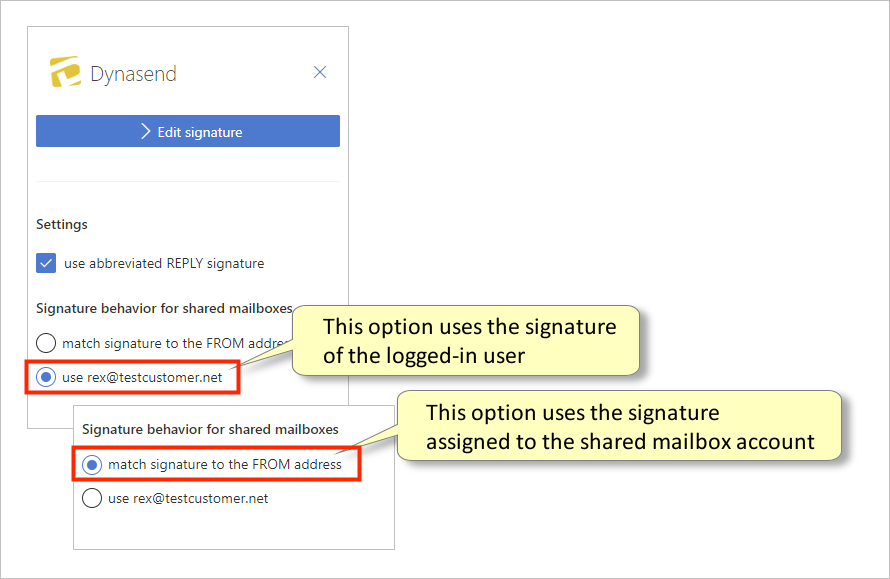
Note: For non-shared mailboxes, either setting is fine as they both will accomplish the same result.
9. When using a “Delayed Send Rule” and the signature gets duplicated when users re-open unsent messages. How do I fix this?
Currently the only solution to this problem is to manually delete the duplicate signatures before sending.
We are aware of this problem and are investigating potential solutions. (Note: a fix is not promised at this time.)
10. How can I tell if the Mac version of Outlook is “Classic” or the “Modern UI”?
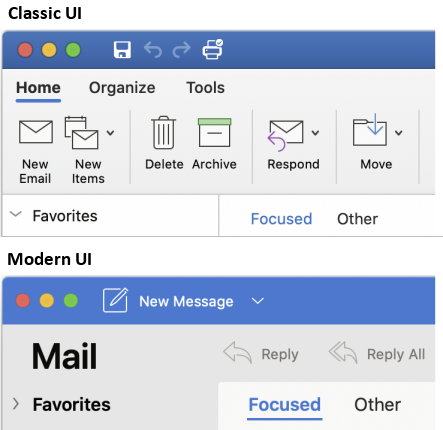
Here’s more from Microsoft about the new Outlook UI for Mac.
11. How does our data, and our Outlook, interact with Dynasend?
Our application is hosted on AWS and leverages Auth0 for authentication.
Within our application, we capture the user’s email, which triggers the generation of the email signature. Both the email address and metadata necessary for rendering the signature (title, phone, full name, etc.) are stored in our system.
Once the Outlook add-in is installed, each new email composition, or change in email recipients, prompts a request to our server for the most up-to-date version of the signature. Although signatures are cached and delivered via a CDN, we execute a rapid query to a dedicated endpoint on our server that redirects to the CDN. This ensures that users always receive the most current version of their signature.
In the event of a failure to fetch the signature, the add-in degrades gracefully, allowing email composition to proceed without a signature.
12. What smartphones & tablets are supported?
Here’s a Microsoft article with specific details about mobile & tablet support.
13. How do users enable the Dynasend add-in on their iPhones?
Navigate to Settings > Add-ins > and then tap the “+” icon
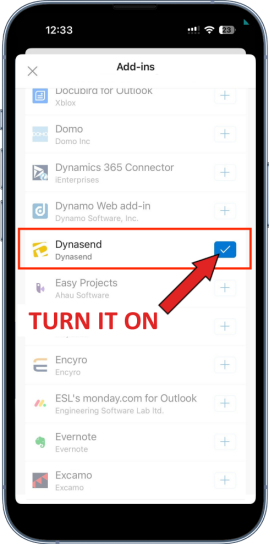
14. Why does our security scanner display a warning when I go to login?
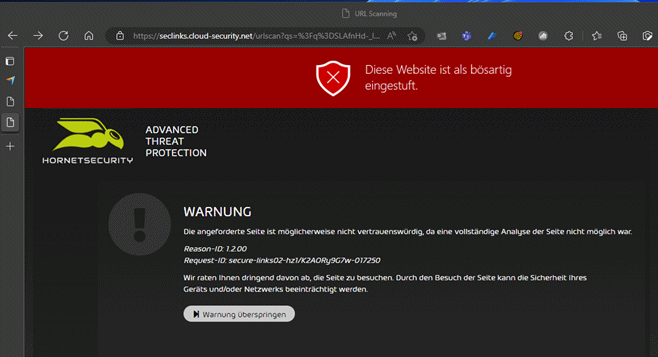
We use Auth0 for passwordless authentication. /login returns a redirect to Auth0 that may look suspicious to some security scanners. The solution is to whitelist the auth0.com domain.
15. How do I update the Dynasend manifest?
On occasion we release a version that requires us to make changes to our manifest.xml file. In this case, for you to take advantage of the features in the release you will need to update the Dynasend manifest.
To access this upgrade, your Microsoft O365 administrator will need to update the Dynasend Integrated App (in the O365 admin portal) to the new URL:
- https://outlook-add-in.dynasend.net/manifest.xml
To make this upgrade, navigate to: Office 365 admin center > Settings > Integrated apps > Dynasend app
The following two graphics illustrate.