Adding CSAT / Surveys to Your Signatures
IMPORTANT NOTE - Devise Your CSAT / Survey Strategy: Keep in mind that a single user can be a member of three distinct categories: a program / a location / a user group.
Because CSAT / surveys can be assigned to each of these three categories, it can quickly become confusing at a user level, as the CSAT / survey assignment to one category may supersede the CSAT / survey assignment in another category, leaving you wondering why a particular user has (or does not have) a particular CSAT / survey.
Our suggestion as to how to avoid this confusion is to identify the category that best meets your needs and then stick to this single category when assigning CSAT / surveys. If you only assign CSAT / surveys to programs, or only to locations, or only to user groups, it will be much easier to understand what's happening.
1. Where will my CSAT / Survey appear in my signatures?
The CSAT / survey can appear above, within, or below the rest of your signature content. By design, the CSAT / survey’s placement is pre-set as illustrated in this graphic:
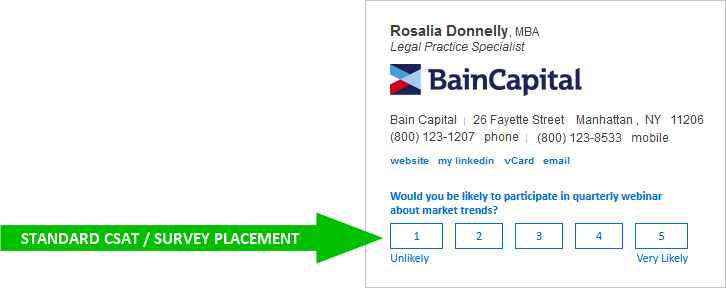
If you wish to have the CSAT / survey appear in a different place within your signature, just ask and we’ll adjust your HTML code to position it differently.
2. How do I configure my CSAT / Survey?
CSAT / surveys are configured and used in roughly the same was a banners - these graphics illustrate the process:
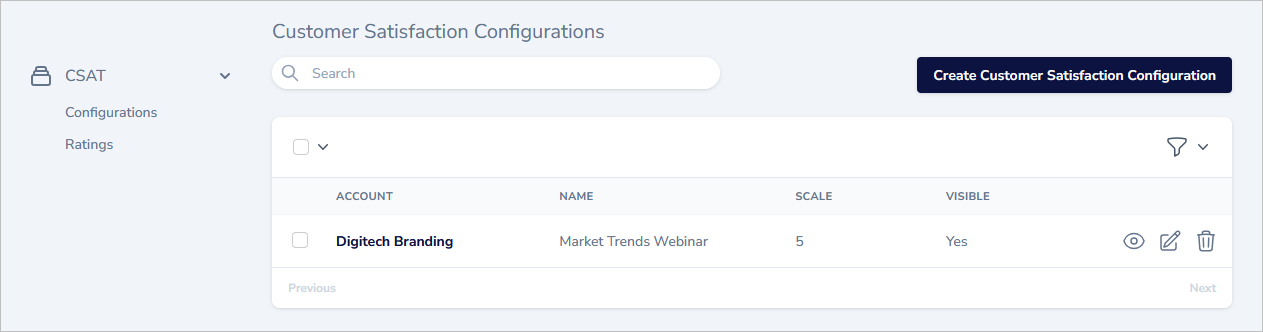
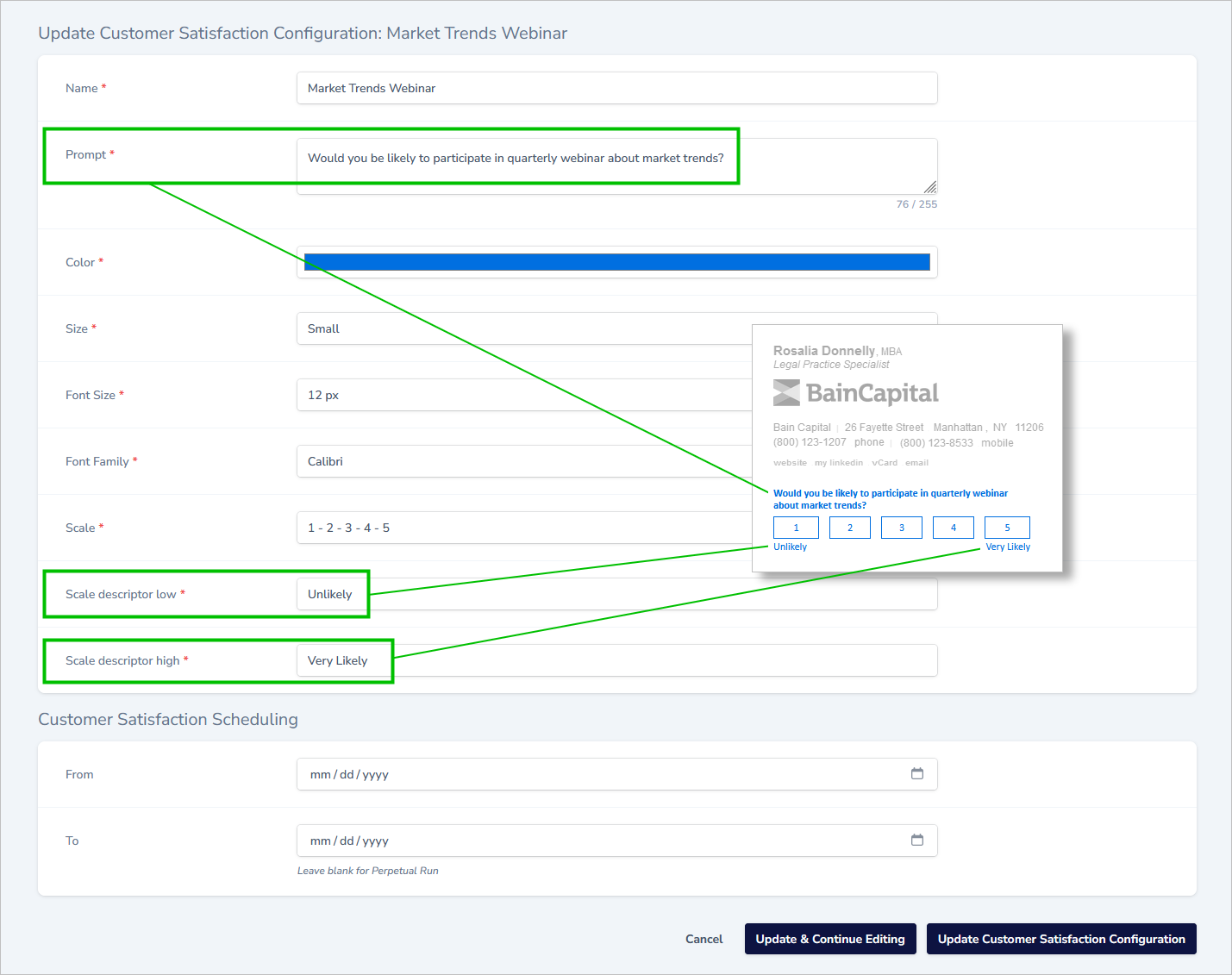
3. What does an email recipient see after clicking on a rating?
After clicking a rating, the person doing the rating will be taken to a landing page allowing them to submit further feedback if they want to:
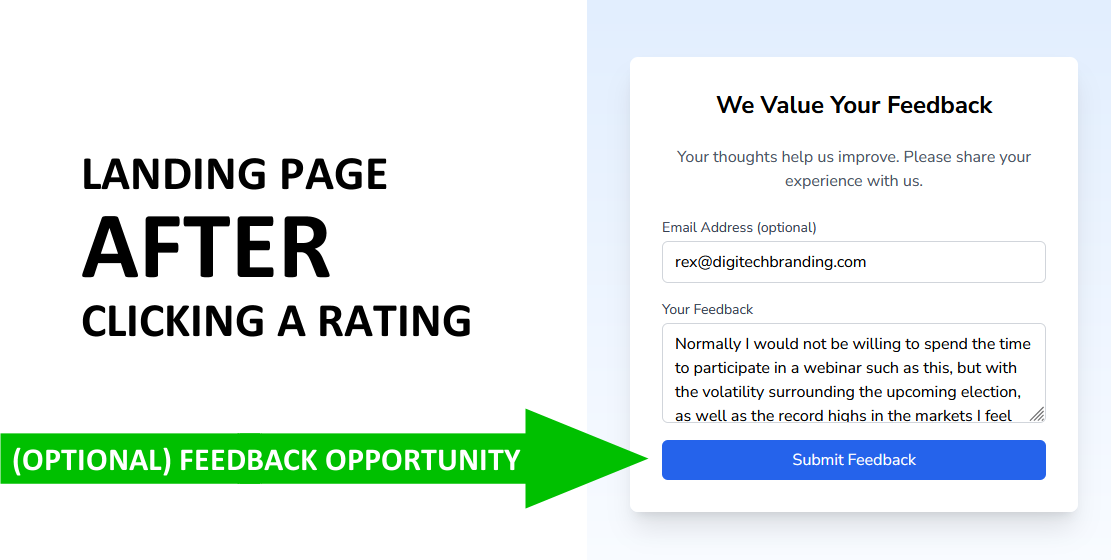
4. How do I access the data received for analysis?
You’ll find your data under “Ratings”:
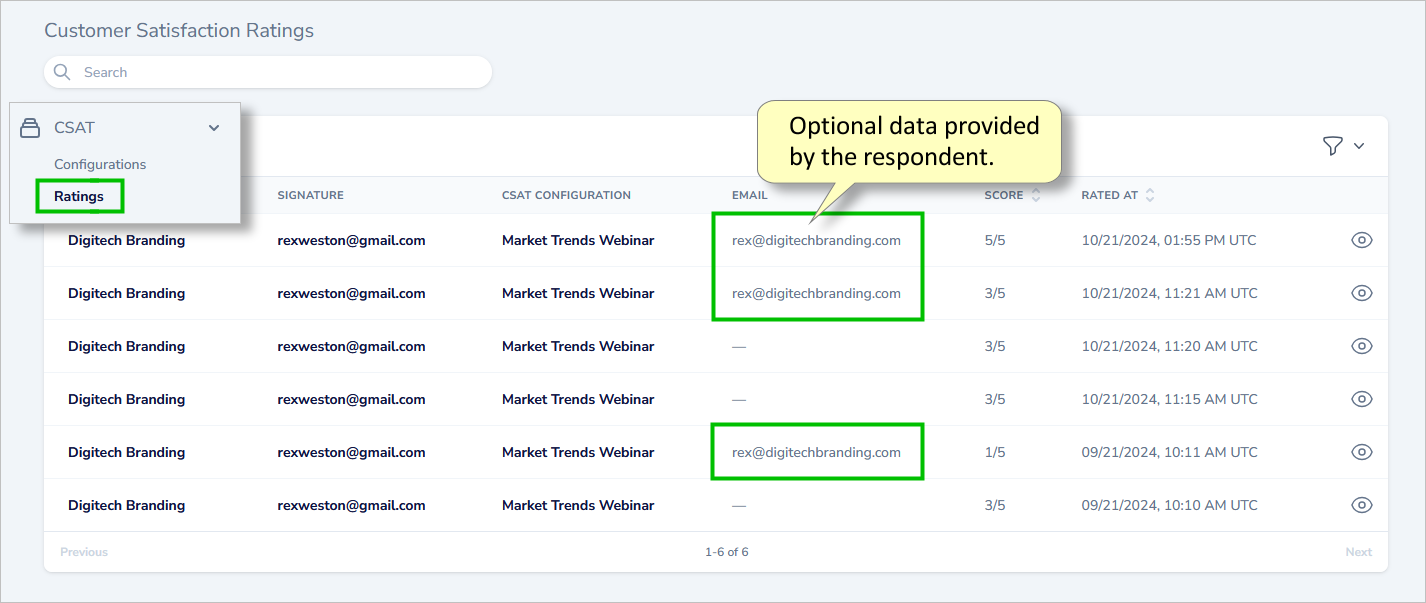
Clicking the “eye” icon will take you to the details page for any particular rating, where you can see any optional information that was provided by the rater:
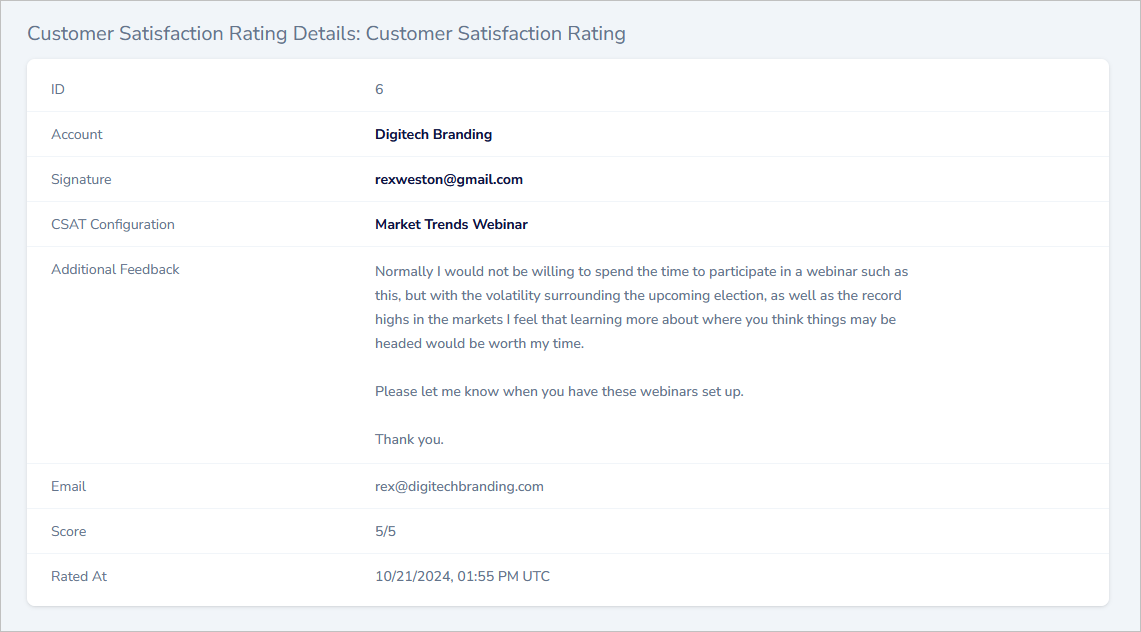
5. I added a CSAT / Survey but it’s not showing up in my signatures - what should I do?
Because CSAT / surveys were added after many programs were live, the code required for the CSAT / survey was not in the signature HTML. We attempted to add it everywhere by using an automated search & replace script, but it may have missed a few files. If it’s not showing up for you, this may be what has happened. Please email us to let us know and we will investigate.
6. How can I download my data into a spreadsheet for further analysis?
By using the three dot menu from within the configurations page you can download a CSV file of your ratings for further analysis.
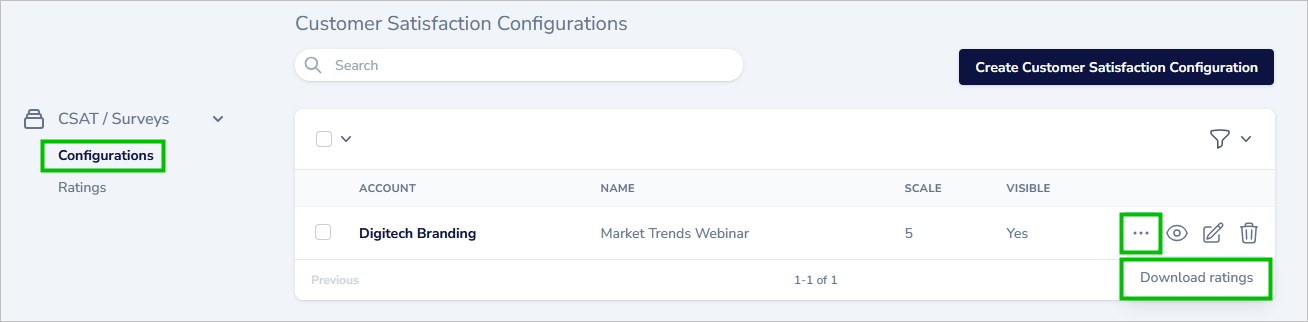
7. What’s the difference between CSAT and Surveys?
CSAT (customer satisfaction) is generally a measure of a specific employee’s interactions with a customer. As a result, data is typically analyzed at the level of a single employee. For instance:
- Rex Weston: Average rating 4.65
- Nathan Long: Average rating 4.80
- Gil Lopez: Average rating 4.75
Survey data generally is analyzed in the aggregate. For example:
Would you be likely to participate in a quarterly webinar about market trends?
- Aggregated data (Rex, Nathan, Gil, etc.): Average rating 3.85
To accommodate for either of these situations, the data collected contains the email address of the message sender, allowing for data analysis at the individual employee level if desired:
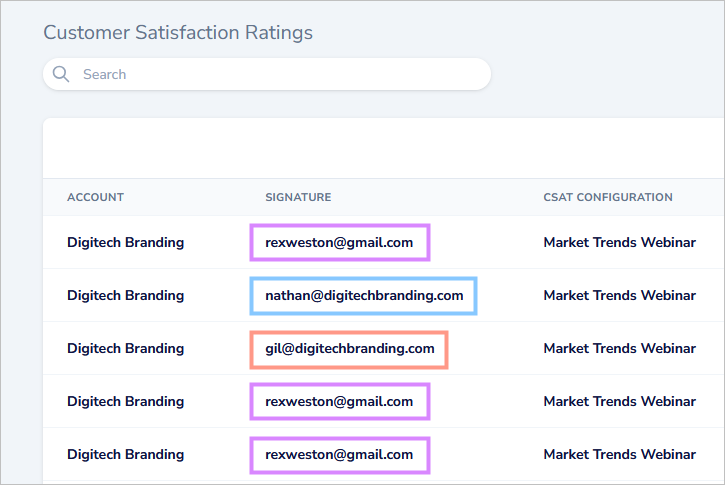
8. Can I use icons for my ratings, like smiley’s or stars?
Coming soon…
9. Do you plan to provide more comprehensive, integrated, analytics?
Yes, coming soon…