Add-in Deployment Instructions - O365 Administrators
Here are the supported email clients.
Here’s a Microsoft support article that provides considerations when assigning an add-in to specific users or groups.
Note: Please DO NOT do this unless you have been directed to do so by Dynasend personnel. Deployment of the add-in prior to Dynasend provisioning your account will create unnecessary complications. Thank you.
Go to office.com and Sign in to the admin account, and then click Admin:
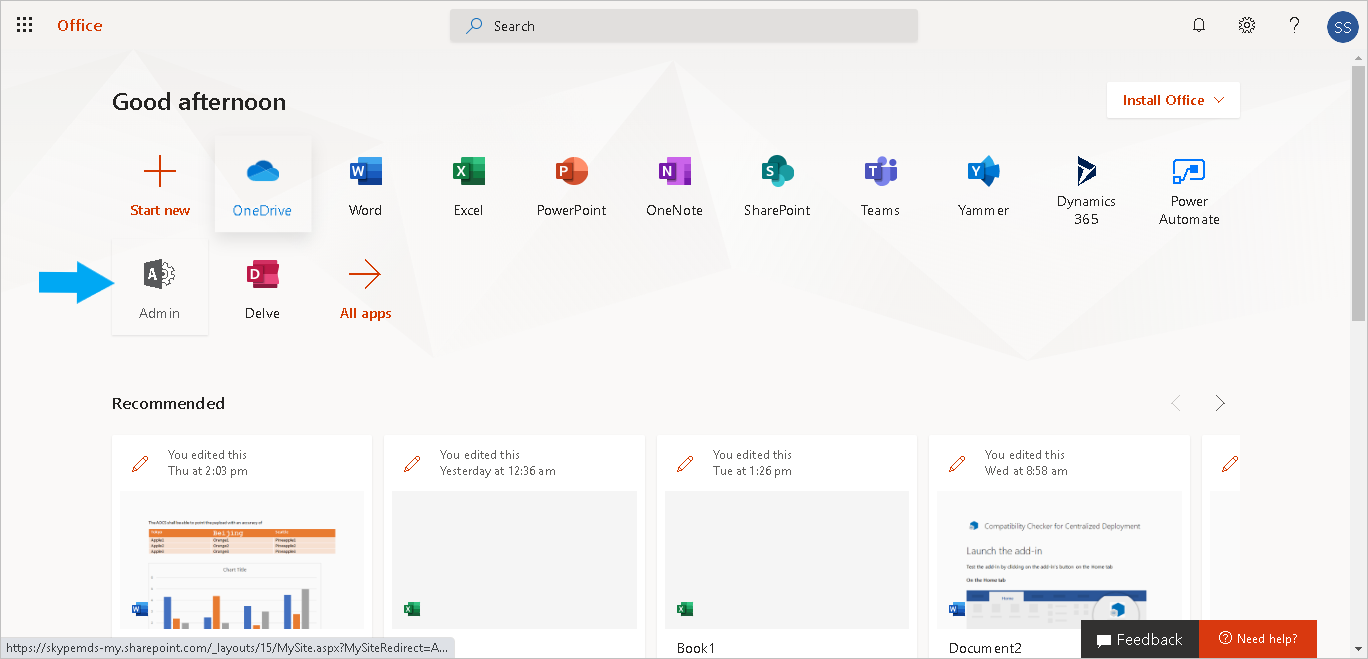
Next, click to expand Show all:
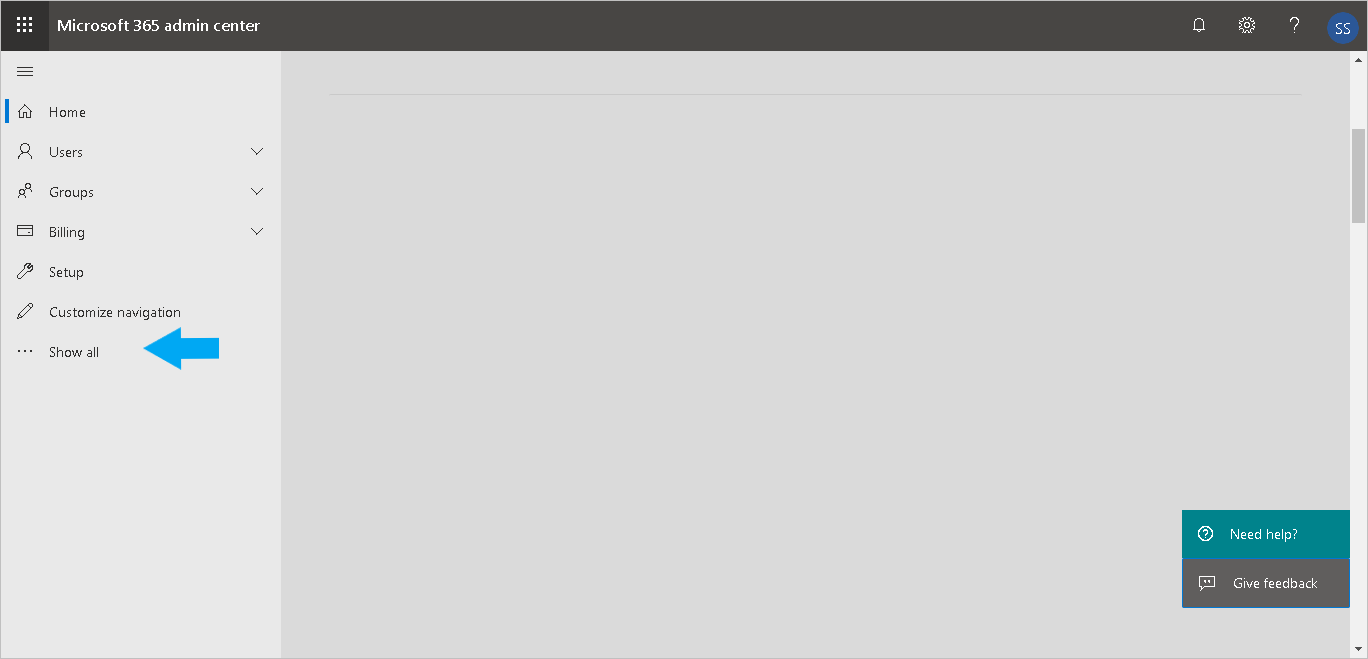
Then, click to expand Settings:
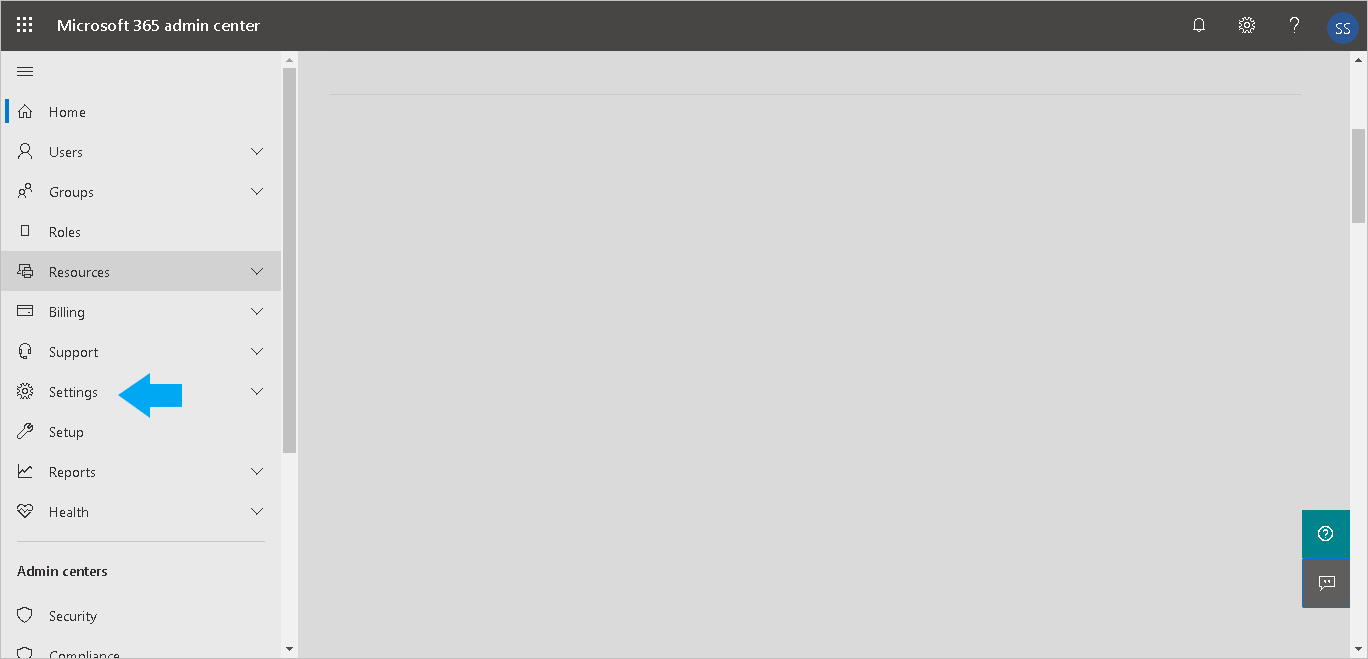
Now click Add-ins:
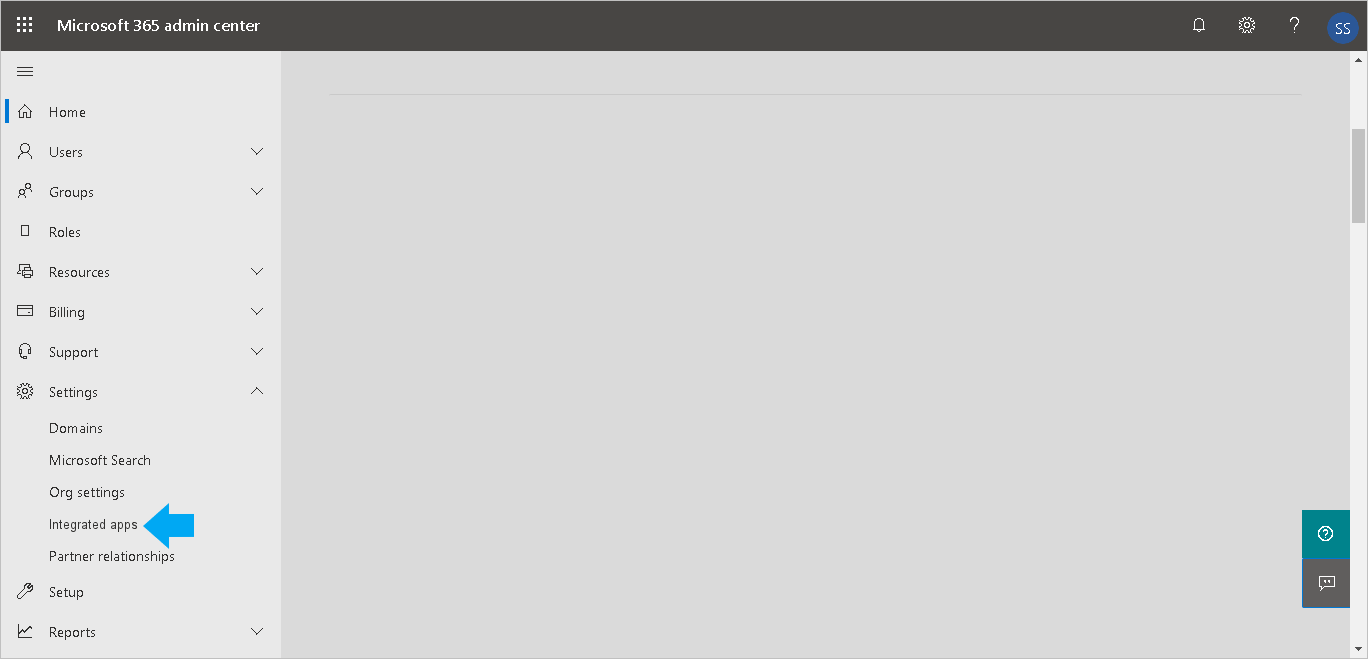
Click Deploy Add-in:
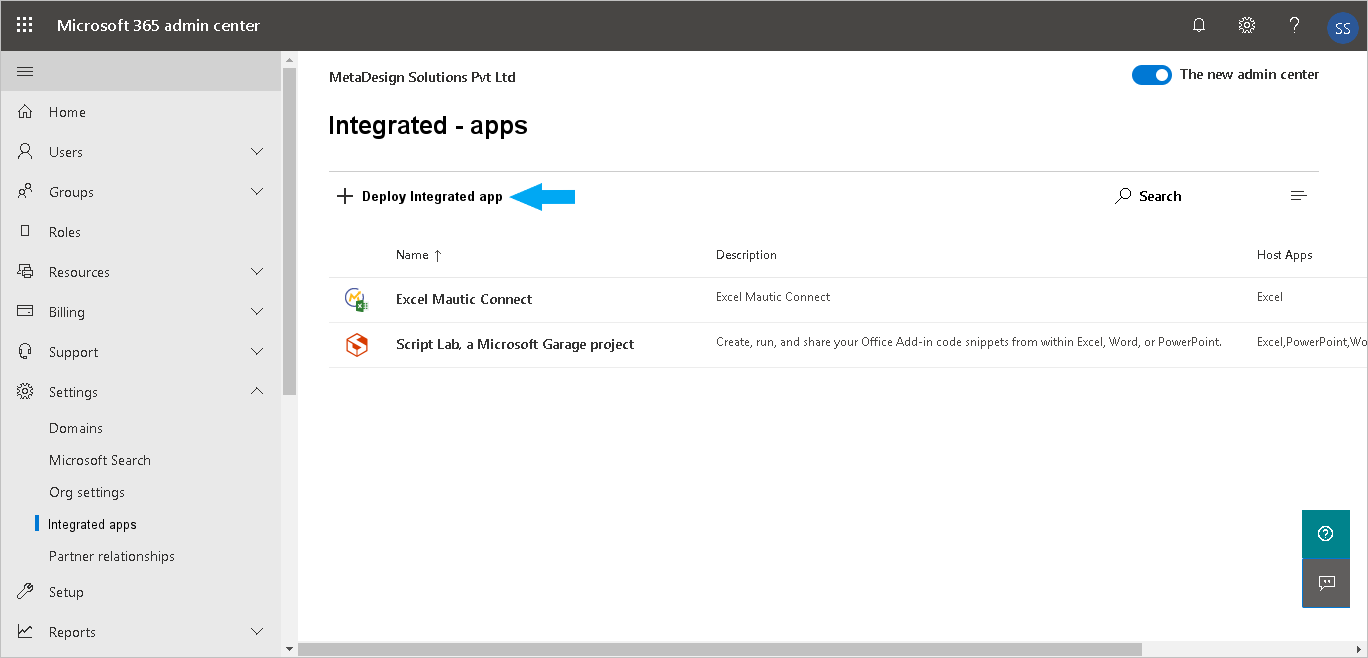
Then click Next:
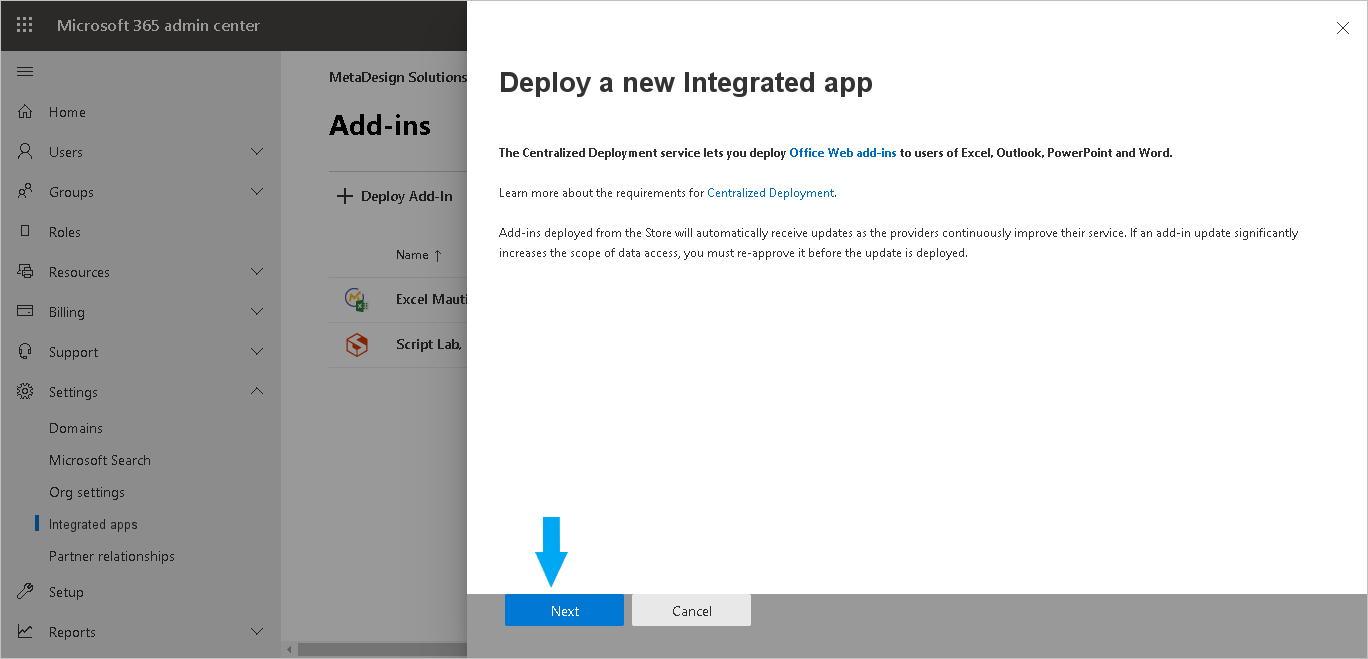
Copy this URL:
https://outlook-add-in.dynasend.net/
and paste it into the manifest file URL field. After pasting, click Upload:
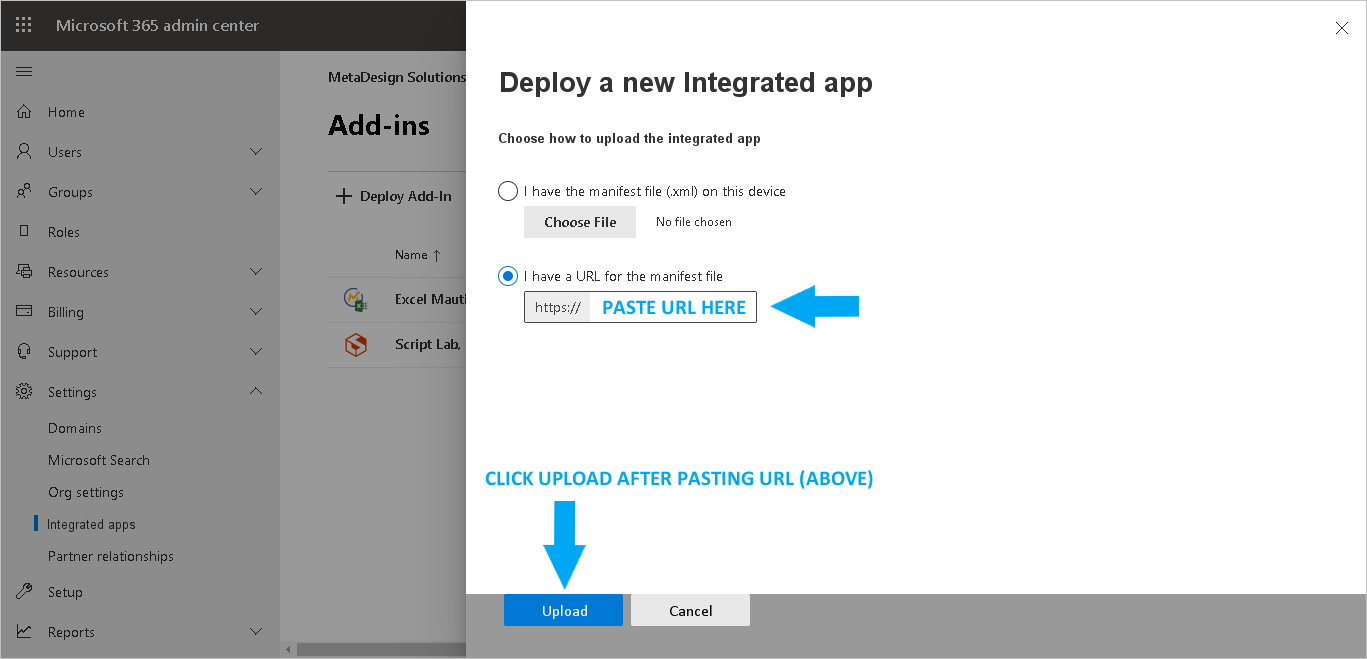
To finish, Assign users and then click Deploy (screen-capture not shown). After deploying, you can close this window.
Note: It will probably take about 24 hours before the add-in appears in Outlook.
When the add-in becomes active, users will be prompted from within Outlook to complete their signature profile.