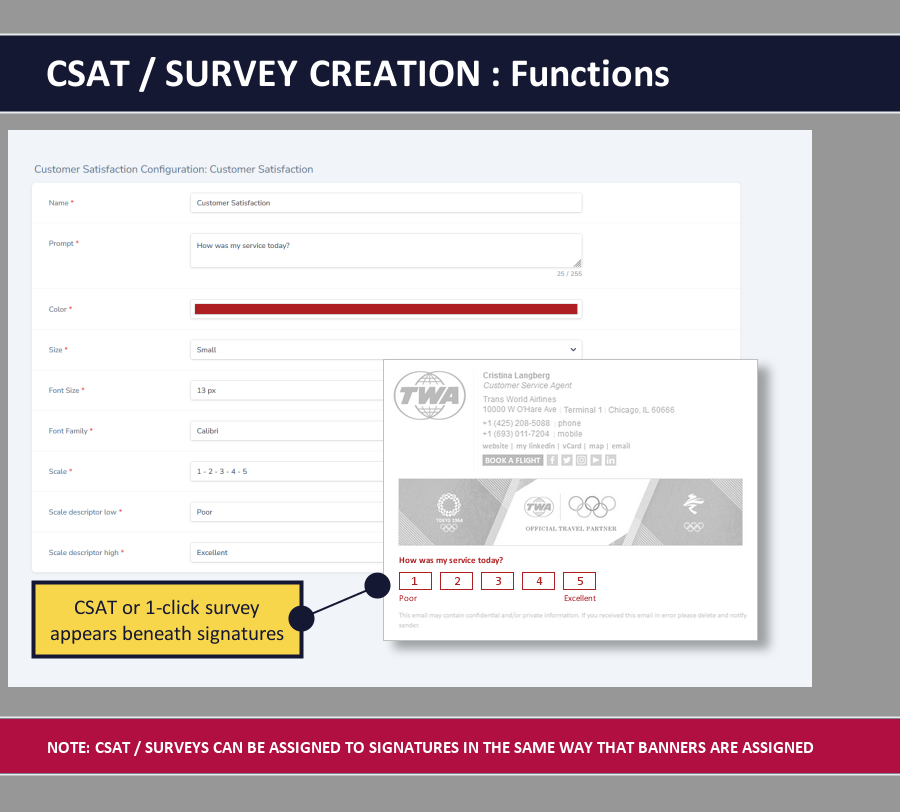Signature Management Dashboard
Based on our long experience in managing literally thousands of email signature programs for companies large and small, we have a deep understanding of the routine, and on-going, requirements called for by the most basic email signature programs right on up to the most complex. Drawing on this experience, we’ve designed a management dashboard around the six key functions that we know are of central importance:
- Users
- User Groups
- Locations
- Banners
- Messages / Notes
- Customer Satisfaction (CSAT) / 1-Click Surveys
Following are the key features of each management function.
USERS: While the user data will typically come from Active Directory and/or from the end users themselves (via our user portal), the users tools in the dashboard enable you to centrally add new users, remove old ones, and preview and edit any of the existing signatures as needed. Managing the user data via our dashboard will be very useful in cases where centralized control over the signatures is required, and perhaps not very important at all in cases where users themselves are given full control over the content of their signatures. Either way, these tools are available when needed, and are very straight-forward and easy to understand and use.
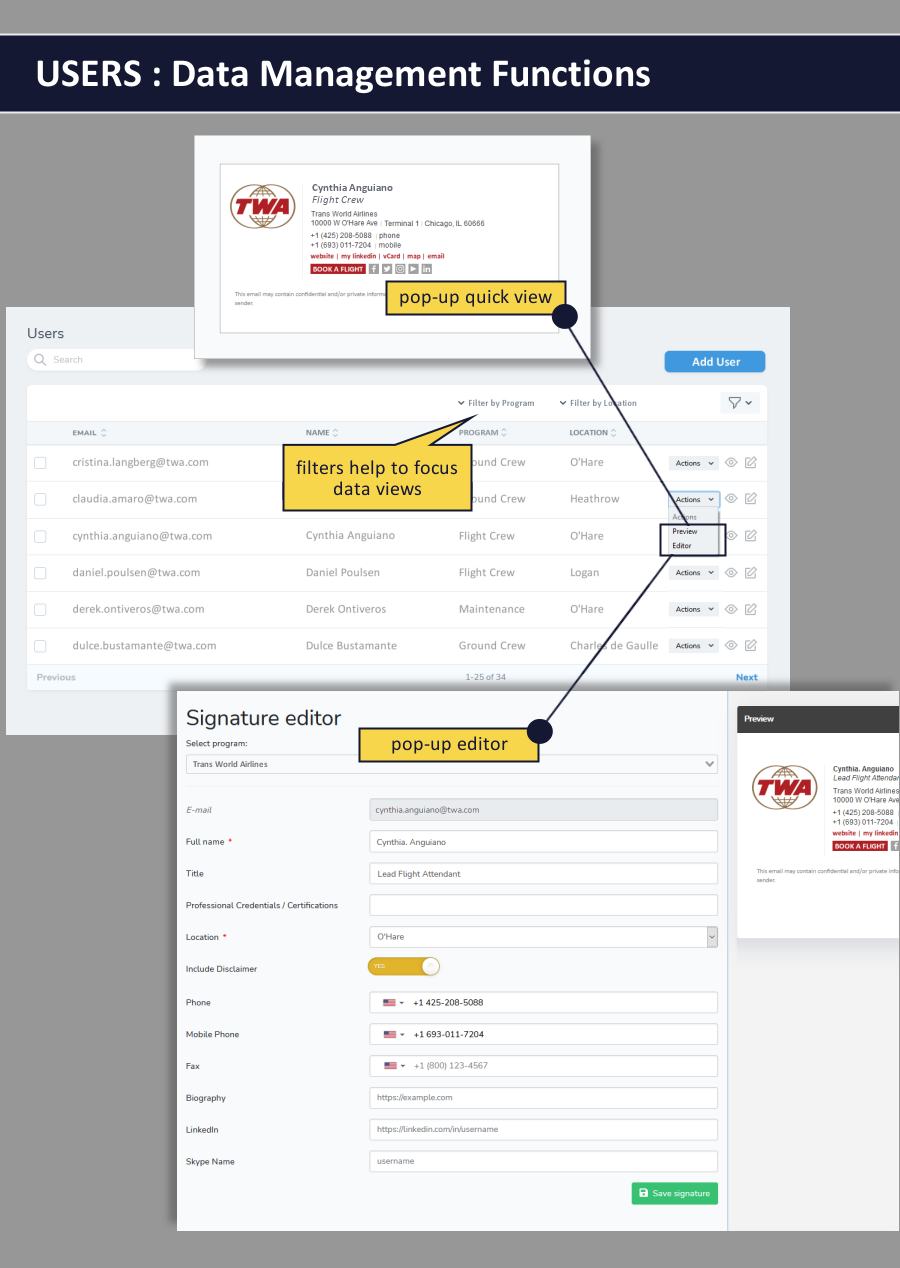
USER GROUPS: You can easily create functional groups of users across locations - for example:
- Retail Sales
- Online Sales
- Support
- Administration
With these functional groups created, you can assign banners and Messages / Notes to the specific user group as-needed.
LOCATIONS: We’ll set up your locations as a part of the initial program setup, but over time there’s a chance that you’ll need to add new locations, or update existing ones (moving an office or facility to a new address). Our locations tool is designed to make this process very simple.
Included in the locations tool is an intuitive scheduler that can be set to add a “We’ve moved! Please note our new address” message to the signatures for a set period of time.
In addition to the standard locational elements – street / city / country / map link / etc. – we can add any specific locational elements that your program may require. Examples include:
- state or country specific license numbers
- links to region-specific blogs
- unique website URLs required for each location – individual stores (in a larger chain) are often a good example of this requirement
- toggling language requirements – for example legal disclosures shown in English / French / Spanish depending upon the location
- or, as in the case shown below, specific airport codes
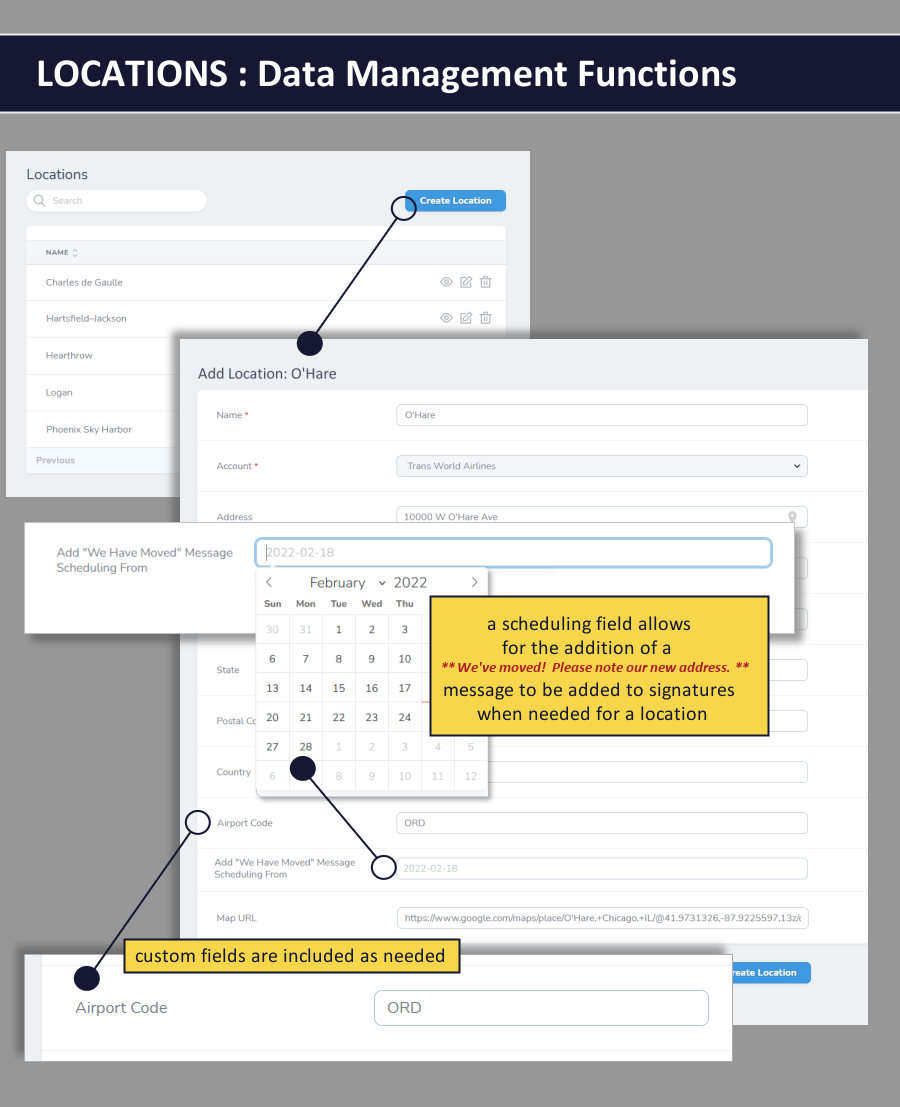
BANNER CREATION: Our banner creation tool is limited to the essentials:
- banner name
- banner landing page URL (not a requirement)
- banner scheduling (to / from dates) – if you want to set a limited duration run
- whether or not the graphic has been optimized for HD / Retina Display
- graphic image upload
- preview and test
Once you’ve got your banner graphic prepared, it should just take a minute or two to add it to your signature program.
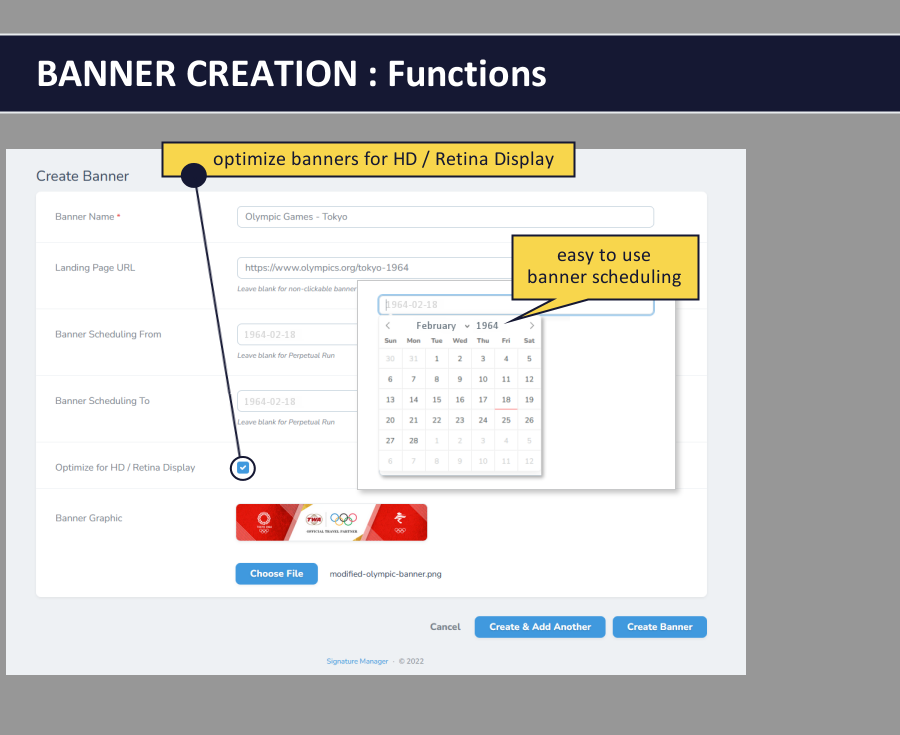
BANNER ASSIGNMENT: We separate the banner assignment functionality into two categories – first is the “push” assignment, where the banners are automatically applied to user’s signatures. We’ve built in the flexibility needed to ensure that you can assign banners exactly as you need to. The options are:
- assign the banner to ALL signatures
- assign the banner to the signatures of users at specific locations
- assign the banners just to specific users
- assign the banners to specific “groups’ of users (that you’ve created using the “user groups” functionality of our dashboard)
These options enable you to quickly and easily push banners out in very precise ways – giving you the flexibility to run your banner program as you wish.
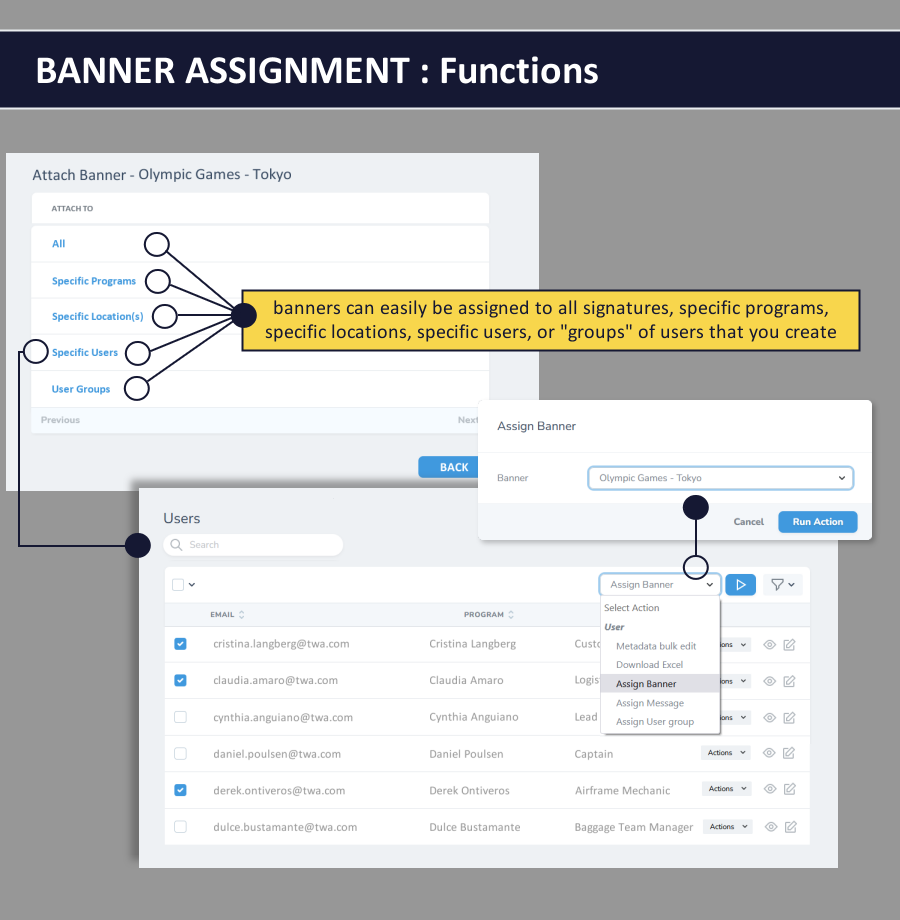
BANNER ASSIGNMENT: The second banner assignment category we support is “user-choice”. In this case, rather than pushing banners out to specific users, the banners are “made available” to users via a banner selector drop-down menu option that appears in the user interface. Our banner assignment tool will enable you to manage this list of choices - adding and removing banner options as-needed. Users however, will make the ultimate decision as to which, if any, banner to feature in their signature.
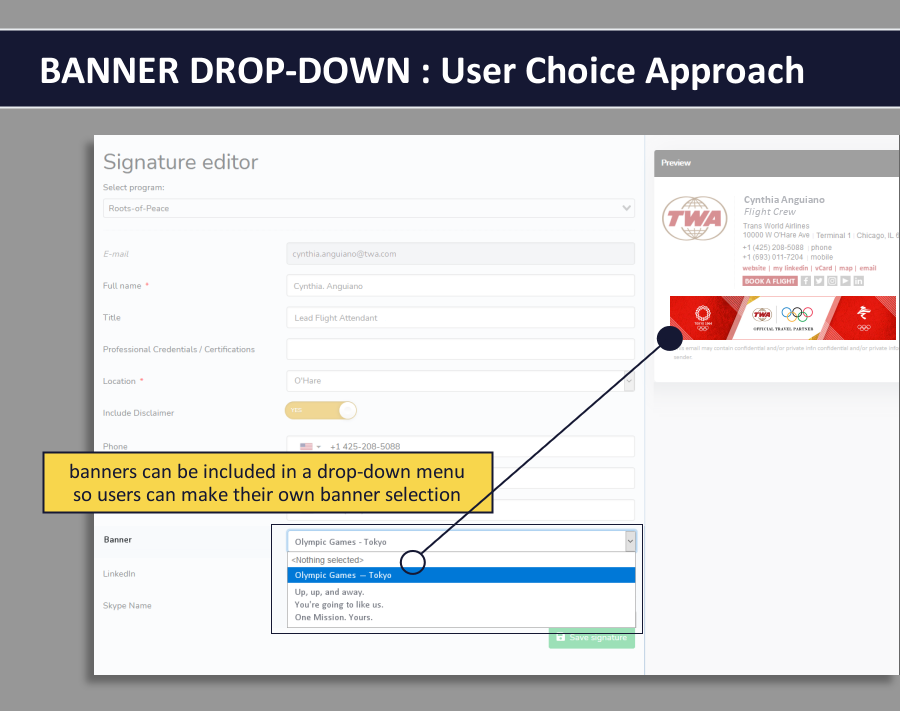
MESSAGE CREATION: Much the same as banners, the ability to add simple text-based messages to signatures is desirable at times. We treat this process almost the same as the banner process, with the primary exception being that instead of uploading graphics, you’ll be creating messages using a slightly customized text editor, as illustrated below. The text editor is pared back to just a minimal set of formatting options, designed to keep everything on-brand. Note that the “message assignment” process is identical to the banner assignment process that’s been discussed above.
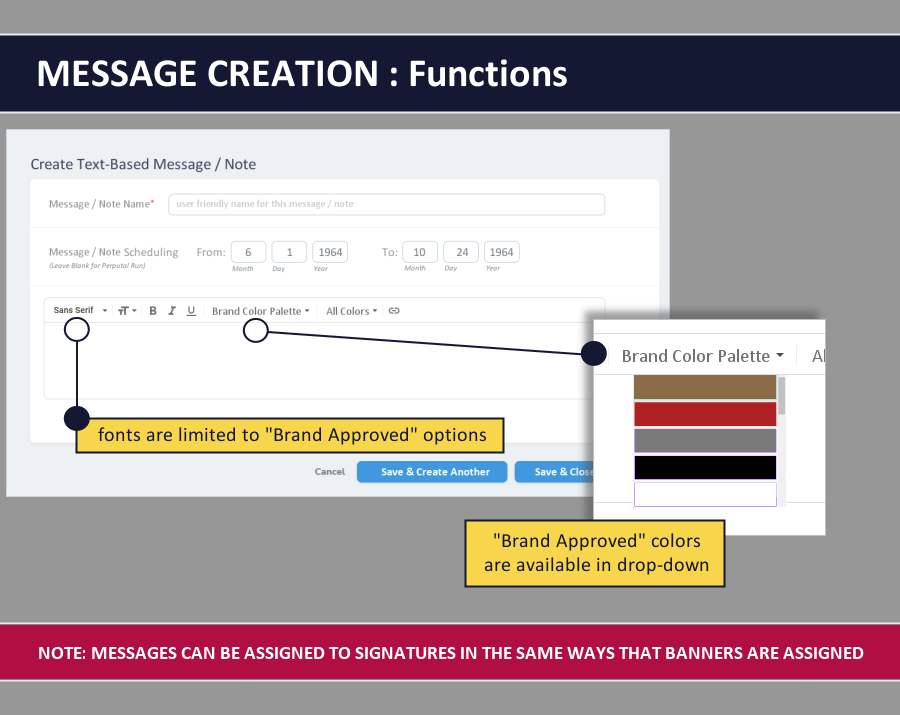
CUSTOMER SATISFACTION (CSAT) / 1-CLICK SURVEY CREATION: Much the same as banners, the ability to add simple customer satisfaction or 1-click surveys to signatures is desirable at times. We treat this process almost the same as the banner process, just with some different configuration options. Data collected from the CSAT / survey is available as a CSV download (spreadsheet) for your analysis, either on a per user basis (for CSAT) or in the aggregate (for survey questions). Note that the “message assignment” process is identical to the banner assignment process that’s been discussed above.