Collaboration With Your Branding / Design Agency

Marketing Overview of the Dynasend Email Signature Management Service
We collaborate with branding / design agencies to provide the technical framework needed to power enterprise-level O365 email signature programs. Working together we can deliver a world-class email signature solution that has been custom designed to meet your exacting brand standards. The purpose of this page is to provide a top-level overview of the marketing features of our platform.
Generally there are two levels of interaction with our platform:
- users
- managers
This page provides a brief overview of each of these levels of interaction and also explains the configuration options that are available.
(Technical aspects of the service are covered here on a page targeted towards your IT team.)
User Interface
Our user interface is designed to minimize confusion or doubt on the user’s part, while maximizing the ability to create signatures that are brand-adherent and full-featured. We accomplish this by embedding all relevant information in simplified choices. In the example shown below, the user’s choice of “location” immediately auto-populates the address, the map link, and the address portion of the vCard. Other aspects of a signature’s content can be auto-populated based on a single user selection - for instance the display of the confidentiality statement in English, French or Spanish, depending on location, or the inclusion of specific licensing or registration language as required in certain countries.
Note: Data can be directly synced from your Azure / Entra ID Active Directory, making this user interface of supplemental, rather than primary, importance.
There is no limit to the number / functionality of the data entry fields. While eight or so fields is generally standard, we’ve created programs with 40+ data entry fields (for very complex signature requirements).
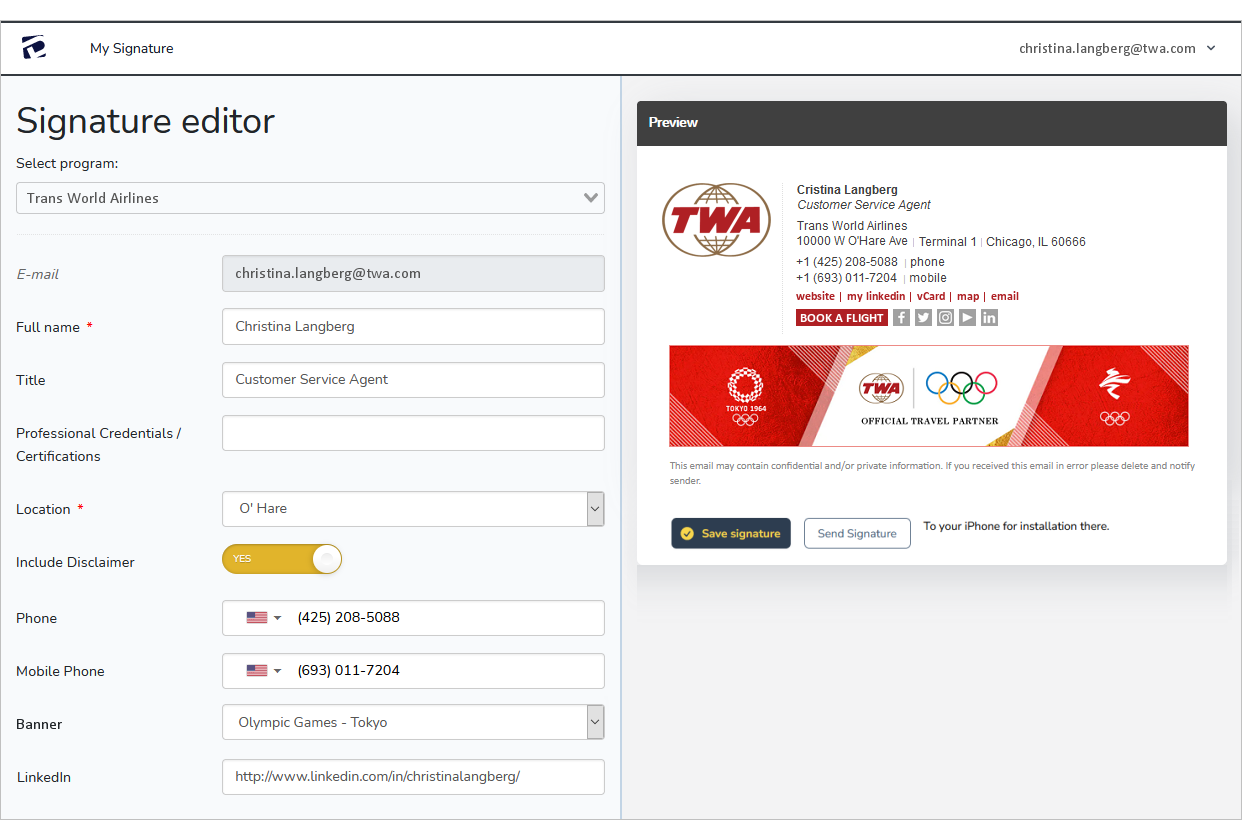
Manager’s Dashboard
Based on our long experience in managing literally thousands of email signature programs for companies large and small, we have a deep understanding of the routine, and on-going, requirements called for by the most basic email signature programs right on up to the most complex. Drawing on this experience, we’ve designed a management dashboard around the five key functions that we know are of central importance:
- Users
- User Groups
- Locations
- Banners
- Messages / Notes
Following we briefly illustrate the key features of each management function.
USERS: While the user data will typically come from Active Directory and/or from the end users themselves (via our user portal), the users tools in the dashboard enable you to centrally add new users, remove old ones, and preview and edit any of the existing signatures as needed. Managing the user data via our dashboard will be very useful in cases where centralized control over the signatures is required, and perhaps not very important at all in cases where users themselves are given full control over the content of their signatures. Either way, these tools are available when needed, and are very straight-forward and easy to understand and use.
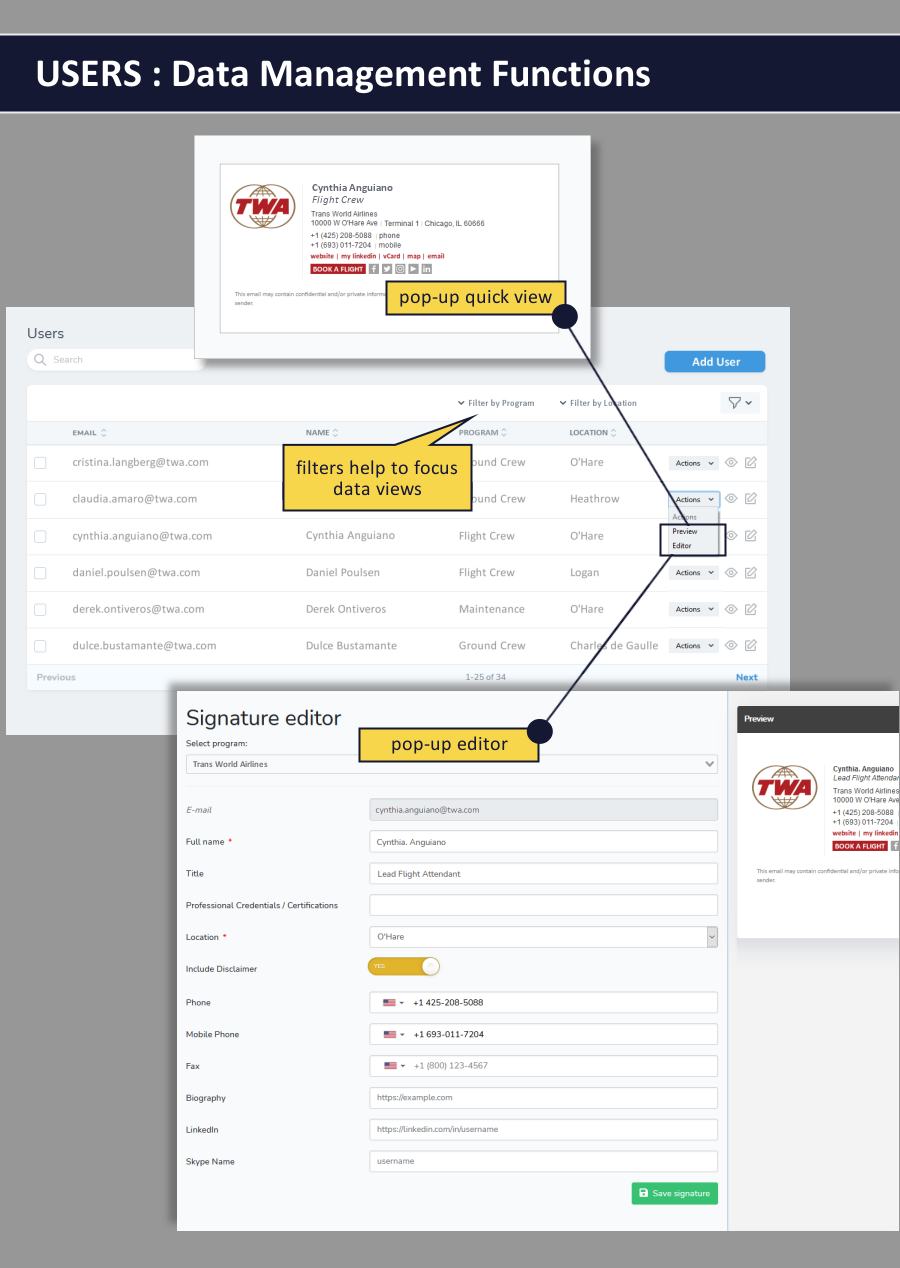
USER GROUPS: You can easily create functional groups of users across locations - for example:
- Retail Sales
- Online Sales
- Support
- Administration
With these functional groups created, you can assign banners and Messages / Notes to the specific user group as-needed.
LOCATIONS: We’ll set up your locations as a part of the initial program setup, but over time there’s a chance that you’ll need to add new locations, or update existing ones (moving an office or facility to a new address). Our locations tool is designed to make this process very simple.
Included in the locations tool is an intuitive scheduler that can be set to add a “We’ve moved! Please note our new address” message to the signatures for a set period of time.
In addition to the standard locational elements – street / city / country / map link / etc. – we can add any specific locational elements that your program may require. Examples include:
- state or country specific license numbers
- links to region-specific blogs
- unique website URLs required for each location – individual stores (in a larger chain) are often a good example of this requirement
- toggling language requirements – for example legal disclosures shown in English / French / Spanish depending upon the location
- or, as in the case shown below, specific airport codes
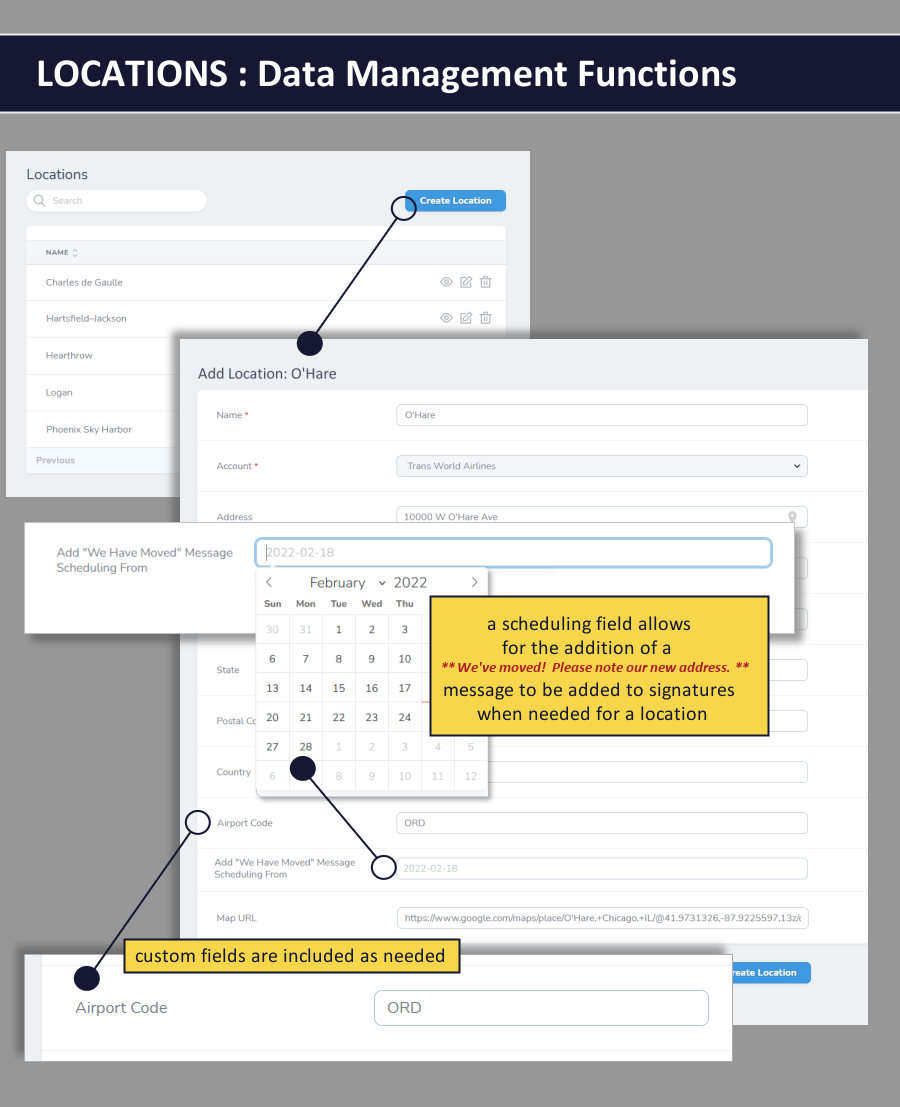
BANNER CREATION: Our banner creation tool is limited to the essentials:
- banner name
- banner landing page URL (not a requirement)
- banner scheduling (to / from dates) – if you want to set a limited duration run
- whether or not the graphic has been optimized for HD / Retina Display
- graphic image upload
Once you’ve got your banner graphic prepared, it should just take a minute or two to add it to your signature program.
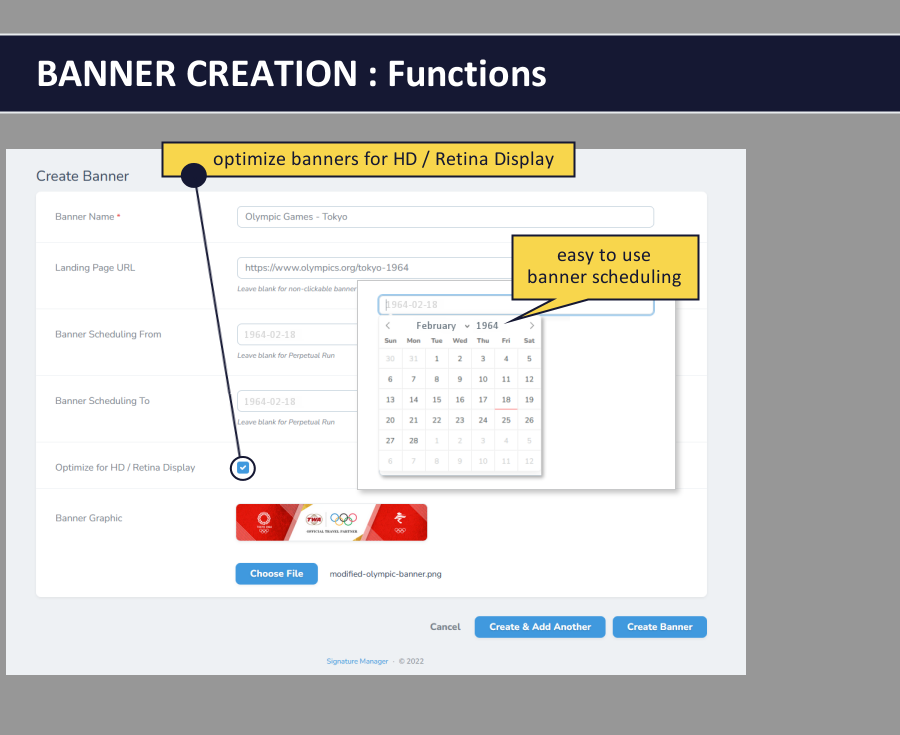
PUSH BANNER ASSIGNMENT: We separate the banner assignment functionality into two categories – first is the “push” assignment, where the banners are automatically applied to user’s signatures. We’ve built in the flexibility needed to ensure that you can assign banners exactly as you need to. The options are:
- assign the banner to ALL signatures
- assign the banner to the signatures of users at specific locations
- assign the banners just to specific users
- assign the banners to specific “groups’ of users (that you’ve created using the “user groups” functionality of our dashboard)
These options enable you to quickly and easily push banners out in very precise ways – giving you the flexibility to run your banner program as you wish.
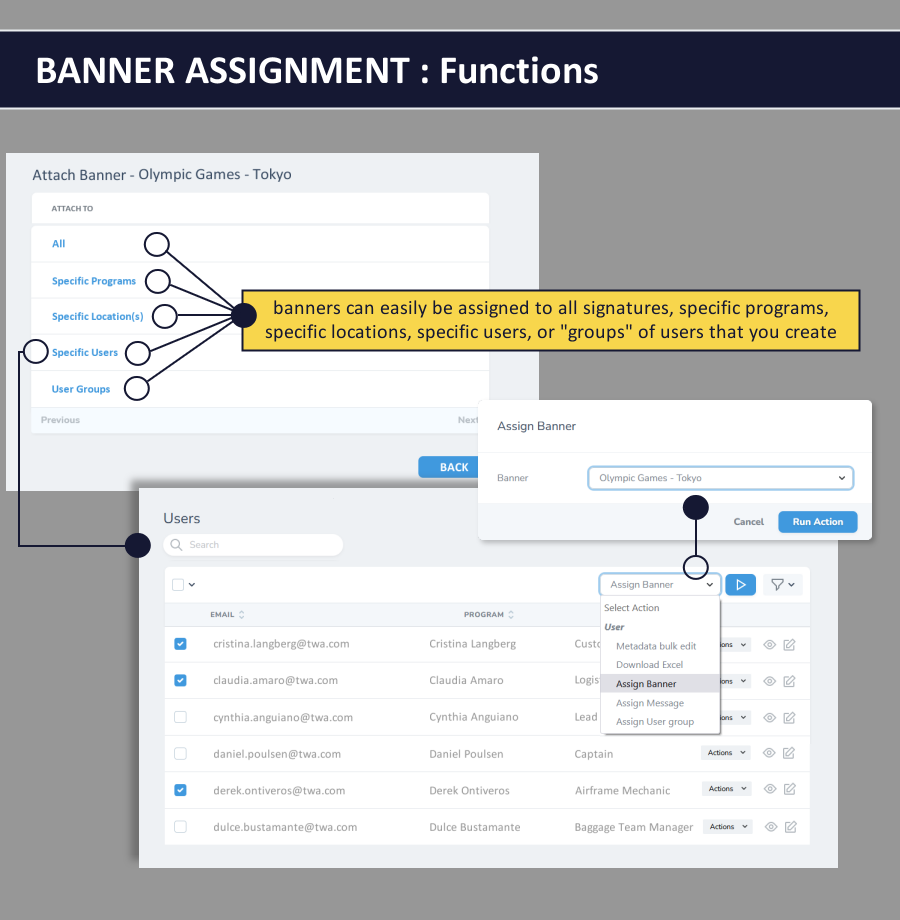
USE CHOICE BANNER ASSIGNMENT: The second banner assignment category we support is “user-choice”. In this case, rather than pushing banners out to specific users, the banners are “made available” to users via a banner selector drop-down menu option that appears in the user interface. Our banner assignment tool will enable you to manage this list of choices - adding and removing banner options as-needed. Users however, will make the ultimate decision as to which, if any, banner to feature in their signature.
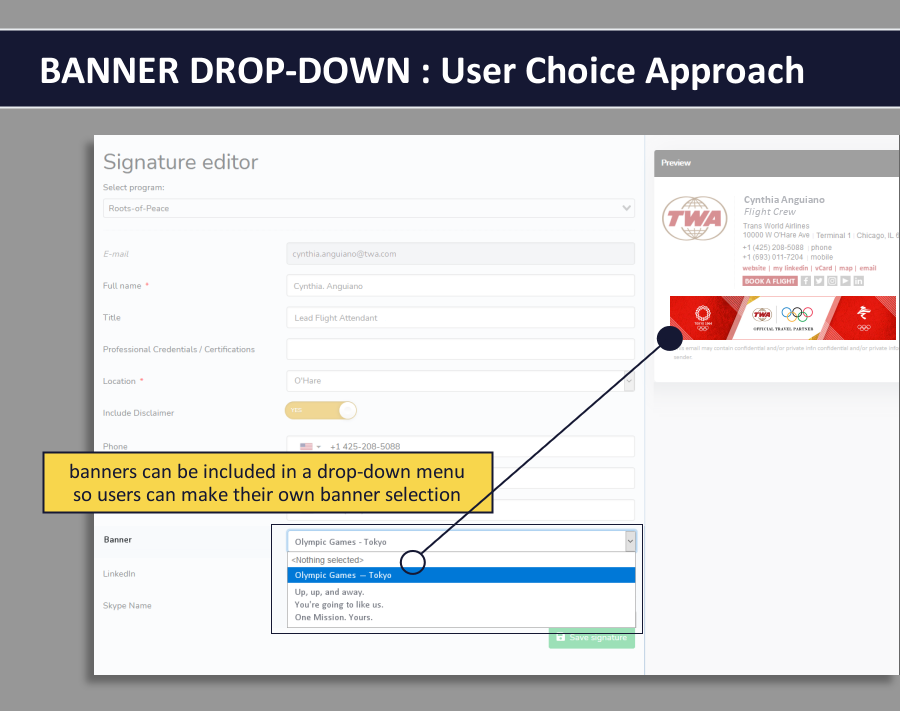
MESSAGE CREATION: Much the same as banners, the ability to add simple text-based messages to signatures is desirable at times. We treat this process almost the same as the banner process, with the primary exception being that instead of uploading graphics, you’ll be creating messages using a slightly customized text editor, as illustrated below. The text editor is pared back to just a minimal set of formatting options, designed to keep everything on-brand. Note that the “message assignment” process is identical to the banner assignment process that’s been discussed above.
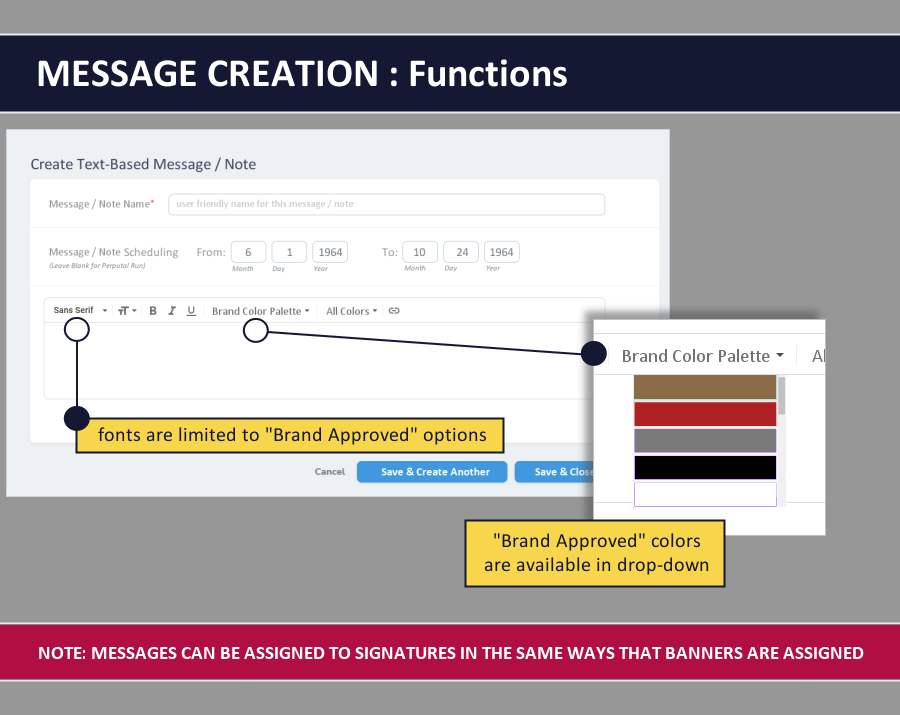
Configuration Options - Three-in-One Signatures
There can be up to three different signature templates for each user:
- Full-featured signature
- More streamlined signature for REPLIES / FORWARDS
- Very streamlined signature for INTERNAL communications

So, one aspect of the configuration decisions will be:
- do you want an abbreviated REPLY signature, and if so, do you want it to me mandatory or optional for users?
- do you want to use an INTERNAL signature, or just use the regular signatures for internal emails?
Finally, if you are going to use the streamilned REPLY/FORWARD signature, one more thing to decide is if you will want “banners” and/or “text-based messages” to appear in the REPLY signature.
Configuration Options - User and/or Manager Editing of Signatures
The program can be configured to give users the ability to edit the content in their signature directly (via our user interface).
Alternatively, users can be locked-out of editing entirely. In this case the signature content will be added either by Active Directory or manually by a designated “manager” in your organization.
Lastly is a hybrid approach. In this case, users will be given access to the user interface, but will only be able to edit pre-determined data fields. For instance, you may decide that they can edit their name and phone number but cannot edit their title. In this case, the user’s title will only be editable by the designated “manager”.
So another configuration decision that will need to be made is:
- do you want to allow users to edit all of their signature content?
- if not, do you want them to be able to edit some of it, and if so, which data fields should they be allowed to edit?
- or would you prefer that users not be able to edit any of their signature content.