Install Windows-Based O365 Signature Manager App
1. Click here to install the desktop app.
2. If the desktop app is not open after completing the installation process, locate the “DynaSend Outlook Signature Deployment Tool” icon:
![]()
You can find it either from within your Windows START menu or in your Windows System tray as follows:
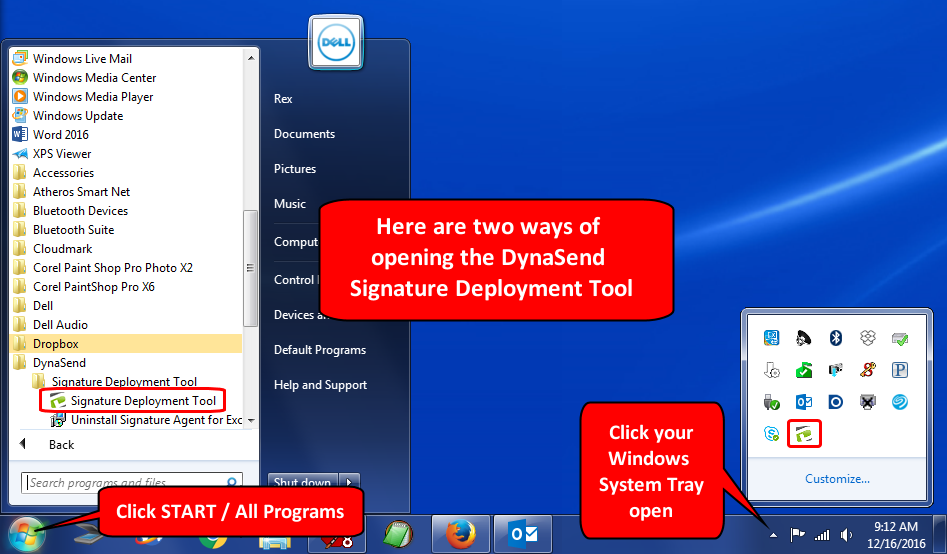
Click the icon to open the app.
3. Click “Sync my signature with Office 365”
4. Click “Download Your Signature Now”
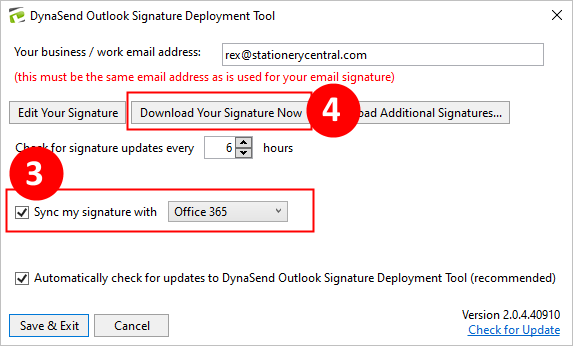
After 15 seconds or so you should see a message telling you that the download is complete. Click “OK”.
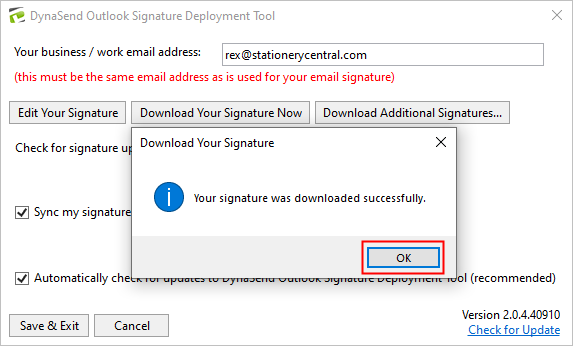
Note: If your signature does not download successfully, verify that you have your email address entered correctly in the app - it must match the email address used when creating your signature via our online portal.
5. That’s it - your signature should now appear in your web-based Outlook (through Office 365).
