Wilner & O’Reilly Gmail Signature Installation Instructions
NOTE: The Wilner & O'Reilly email signature program is an older, pre-Dynasend, email signature program, so most of the information found elsewhere on this website does not apply.
1. Sign into Gmail and click the GEAR icon in the upper right. The click SEE ALL SETTINGS.
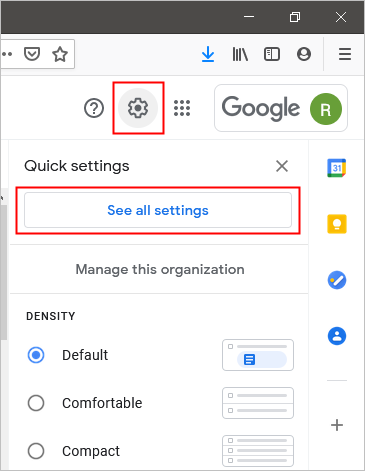
2. Scroll down to the “SIGNATURE” section, and click CREATE NEW.

3. Type in a name for your signature and then click CREATE.
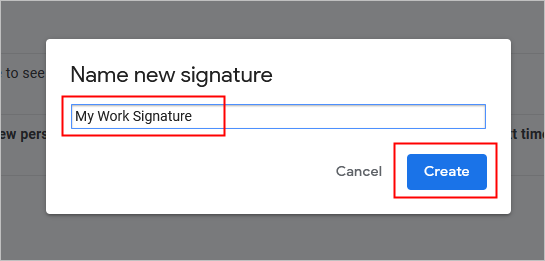
4. Click your cursor into the signature dialog box and then PASTE (Ctrl-V) your signature there.
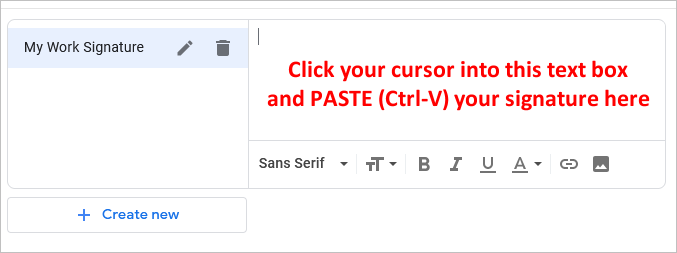
Note: DO not edit your signature after pasting it in - EDITING IT MAY BREAK SOME OF ITS FUNCTIONALITY!
5. Set your signature to be used for both NEW messages and for REPLIES, and check the “Insert signature before quoted text…” box.
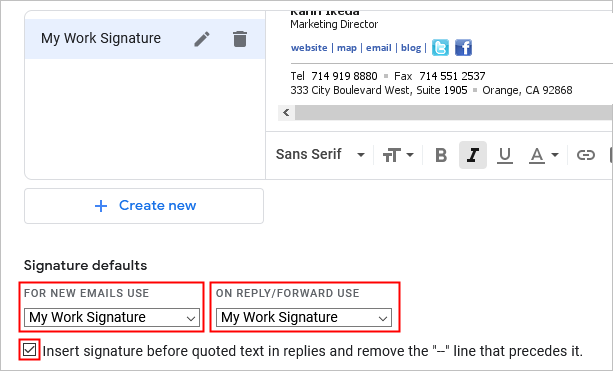
6. Scroll down to the bottom of the “Settings” page and click SAVE CHANGES.
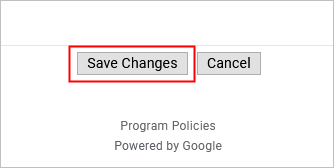
Note: Hyperlinks in email never work while you are composing or responding to a message. To test your links, compose a message to yourself, and try the links when you have received it and are reading it.