Setting a Backup Signature - New Outlook
Part 1 - Copying Your Signature to Your Clipboard
Begin by logging into Dynasend: https://manage.dynasend.net/login.
Once logged in, click the “Send Signature” button below the preview pane (ignore the fact that it says this is for iPhones).
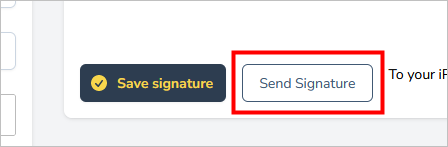
Next, check your email - you should receive a message like this. Click where it says “View Signature HTML”.
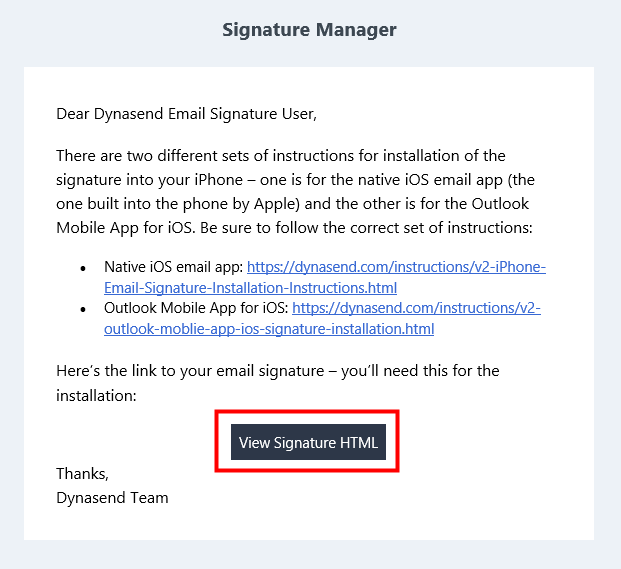
Your signature will be displayed in your browser - now you need to copy it. Press Ctrl-A to select all, and then Ctrl-C to copy.
Your signature has now been copied to your clipboard and you are ready to advance to step 2 below.
Part 2 - New Outlook Signature Setup Instructions
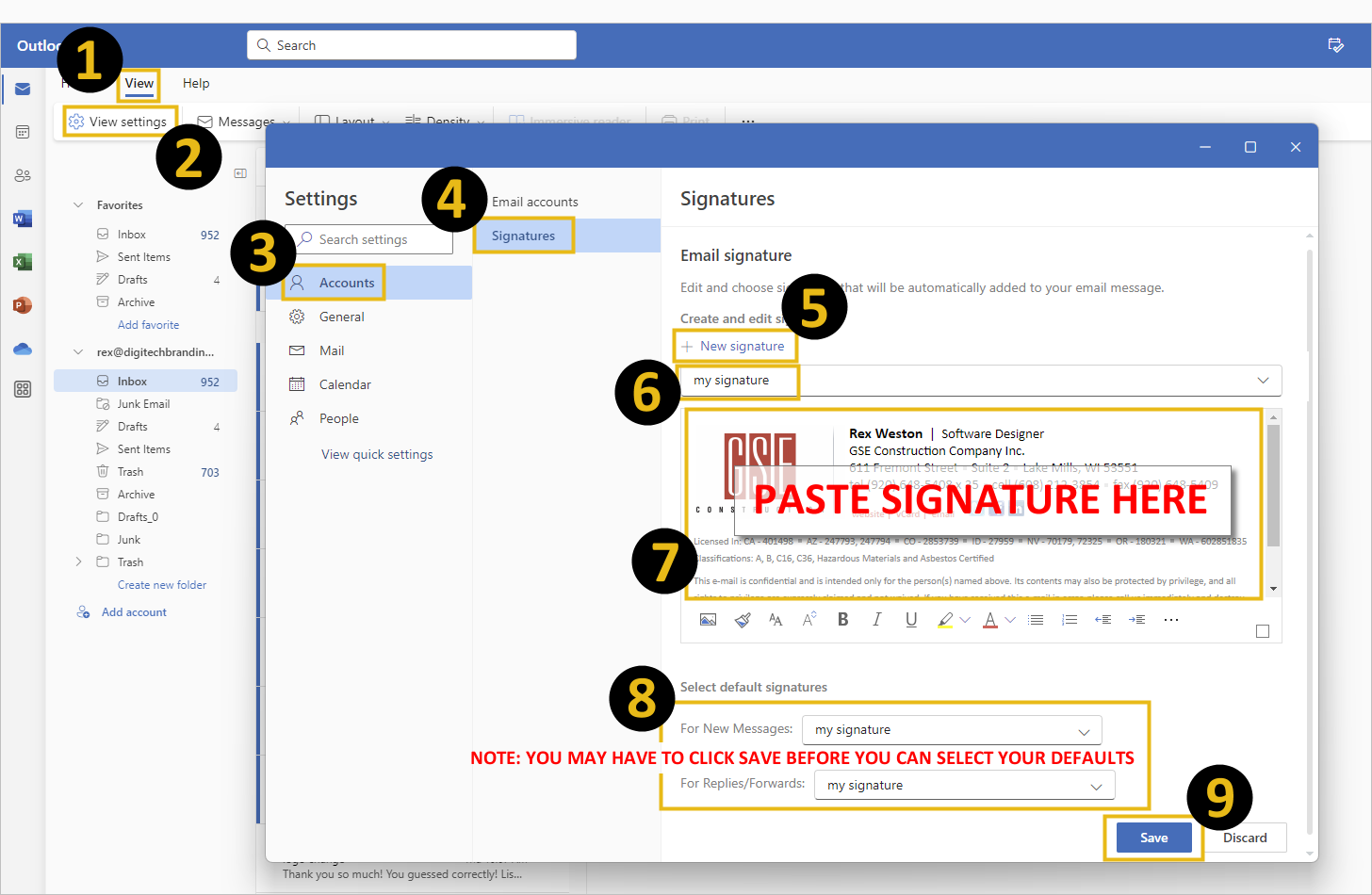
- Click VIEW
- Clisk VIEW SETTINGS
- Click ACCOUNTS
- Click SIGNATURES
- Click NEW SIGNATURE
- Give your signature a name
- PASTE your signature into the dialog box
- Set your defaults to your new signature (you may have to click SAVE before you can select these defaults)
- Click SAVE