Setting Your Default Signature In iPhone/iPad
- tap SETTINGS from your desktop
- in Settings, scroll down and tap MAIL, CONTACTS, CALENDARS
- scroll down and tap SIGNATURE
Note: If you have more than one email account set up you will see the number of accounts to the right of “signature” - if you have multiple accounts, you need to select “Per Account” so that you can apply the new signature to your business email account only.
- completely DELETE any existing signature you have
- TYPE the following text (exactly as shown) into the signature dialog box:
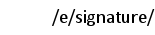
- you’re all done, you can exit out of this screen
- you will see “/e/signature/” when composing messages, but your full email signature will be substituted in place when you send your message
Note: It may take a few hours before the substitution begins working properly. For the first few hours you may find that a generic signature for your company is being substituted in for you. Please be patient, your Exchange Server updates the signatures at least once a day, and possibly more frequently.