Setting Your Default Signature In Gmail
- Sign into Gmail and click the GEAR icon in the upper right
- pull down to SETTINGS
- scroll down to the SIGNATURE section
- completely DELETE any existing signature you have
- TYPE the following text (exactly as shown) into the signature dialog box:
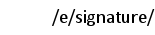
- click the radio button that says “appended at the end of all outgoing messages”
- click SAVE CHANGES at the bottom of the page
- that’s it - you’re all done
- you will see “/e/signature/” when composing messages, but your full email signature will be substituted in place when you send your message
Note: It may take a few hours before the substitution begins working properly. For the first few hours you may find that a generic signature for your company is being substituted in for you. Please be patient, your Exchange Server updates the signatures at least once a day, and possibly more frequently.