Office 365 / Outlook Automated Deployment
Our DynaSend Office 365 / Outlook Deployment Software (for Outlook 2007, 2010, 2103, 2016 and Office 365) is a workstation-based software application that:
- Completes the initial installation of the “new” email signature for the user.
- Checks our cloud-based signature portal on a routine basis for any updates to the user’s email signature.
- If an update is found, sets it as the default signature for the user (in both Outlook and/or Office 365).
- Resets the user’s default email signature to the required standard at least once every 24 hours.
The result is well enforced compliance coupled with automated installation (and updating) of the email signatures generated through the DigiTechBRANDING online service.
Synchronization Between Our Portal and Office 365 / Outlook
After accomplishing its initial task of installing the user’s signature, the Office 365 / Outlook Deployment Software runs in the background for the sole purpose of periodically checking for updates to the user’s signature. It does this by querying our server on a schedule and looking to see if the user’s signature has been updated since the last successful install of the signature. In most cases the result will be no change / no re-install. However, when a change has occurred to the user’s signature it will be re-installed and will replace the current default signature.
There are two scenarios where the user’s signature will have changed:
- The user (or designated administrator at your firm) has used the signature management portal to make a change to their signature (adding a cell phone number, changing their title, etc.)
- Upon request, we have made a global change to the signatures (adding a trade show annoncment, changing the office address for all Dallas employees, etc.)
Updates occur with no user input required, and are non-disruptive as the downloaded / installed signature files are no more than 6k.
Basic Software Installation Done Manually by Users (or pushed to workstations by IT click for details)
We typically set the process up such that the user is prompted to install the DynaSend Office 365 / Outlook Deployment Software upon completion of the data entry form (signature creation process) found on our portal. Once our software has been installed the user’s Office 365 / Outlook is in routine communication with our server looking for the most current version of the email signature. The software installation is both basic and familiar.
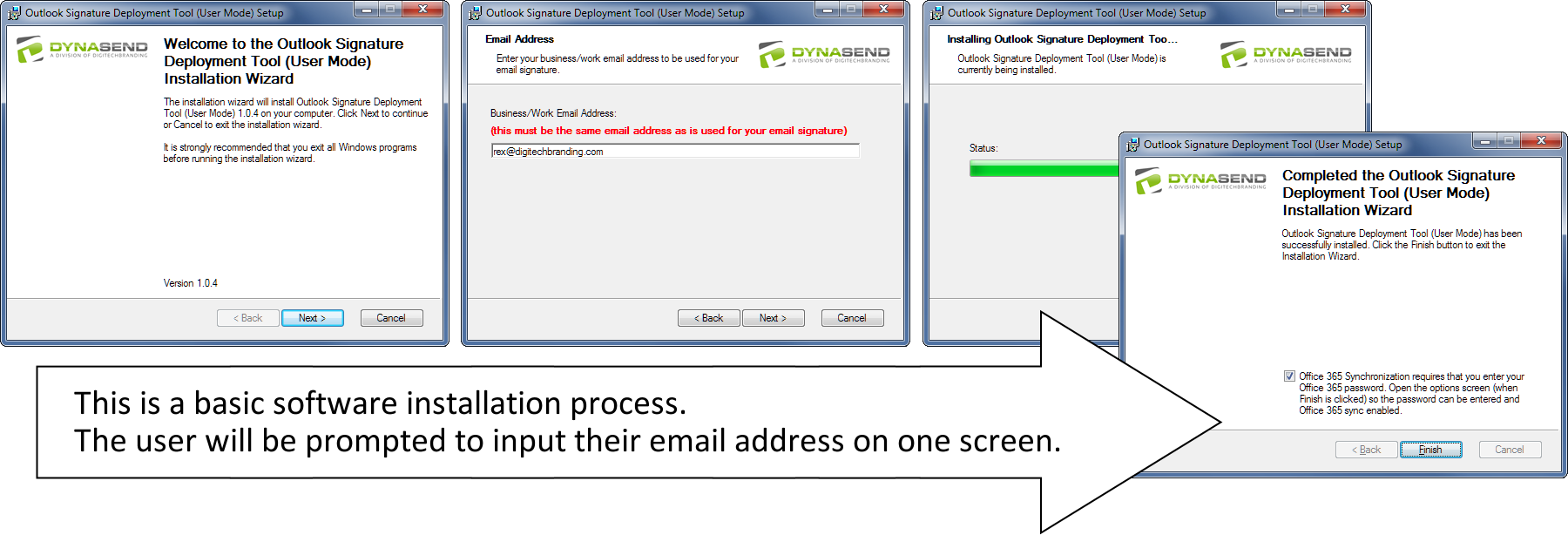
Get the App Now
Note: For the app to function, you must have first created an email signature using our online portal. If you haven’t yet done this, and would like to test our service, you can create a sample signature by following this link https://dynasend.com/sig.php/DIGITAL
Click here to manually install our Office 365 / Outlook Deployment Software
Options Screen
An icon in the tool tray launches an options screen that enables the user to (directly) reopen the data entry form on our email signature portal and make changes to their signature as needed.
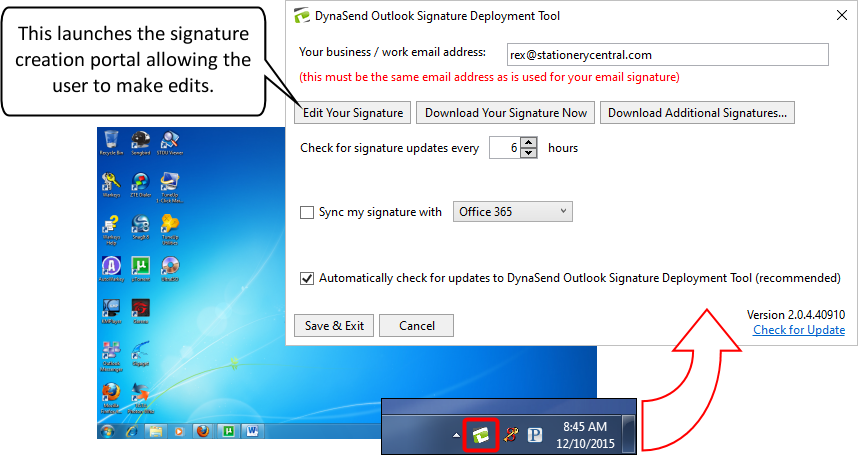
Requirement
The Office 365 / Outlook Deployment Software requires Microsoft’s .NET Framework version 4.5 (or higher). This was released in 2012 and should already reside on most computers - those purchased after 2012 or those where routine Windows updates have been performed as Microsoft encourages. We recommend that you do not concern yourself with this - all that will happen if the correct version of .NET Framework is not on the computer is that our software will not function properly and the signature will need to be installed manually.
Encouraged Compliance
Upon completion of the Office 365 / Outlook Deployment Tool software installation, the user’s default email signature will be automatically reset to the standardized signature at least once a day, making it difficult and impractical for them to use a non-approved signature over the long term. Any lasting updates that the user needs to make to their signature will have be done through our portal, thus ensuring continued compliance with your corporate standards.
