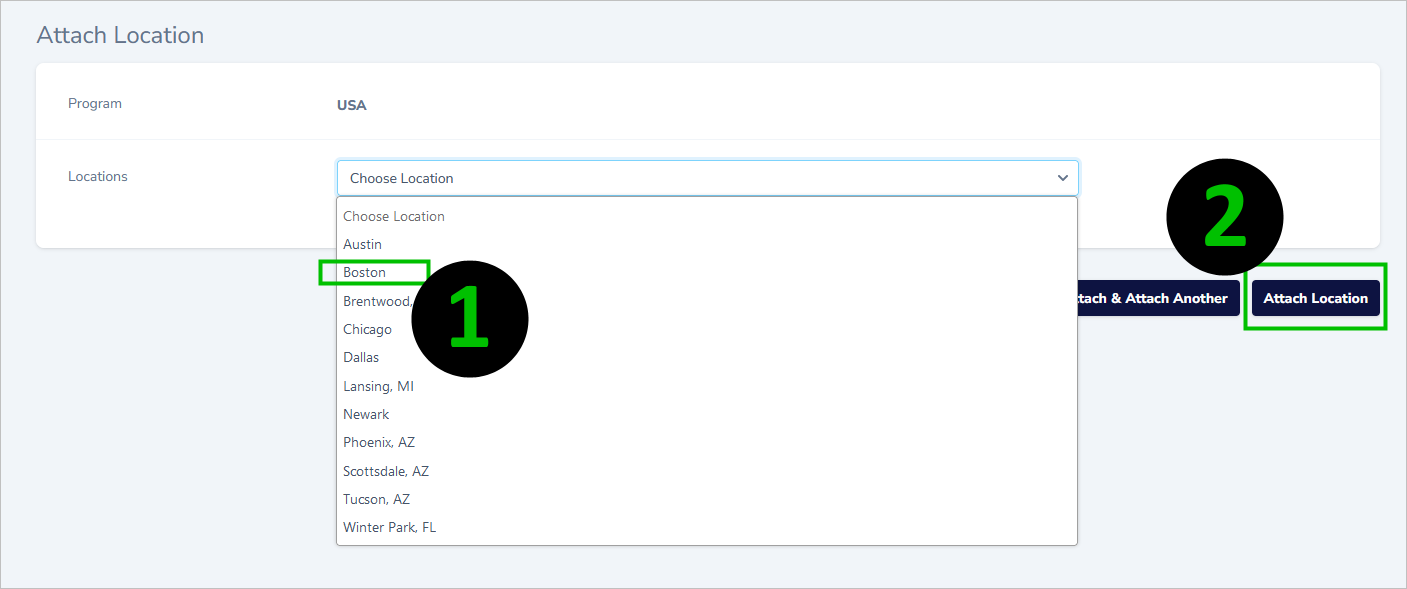Quick Start Step 6 - Create & Attach Locations
There are two parts to creating locations. First you must create it, using the LOCATIONS functionality.

Then, after it’s been created, it has to be ATTACHED to the correct signature program.
First, view the PROGRAM that you want to attach the location to - “USA” in this example:

You’ll be on the PROGRAM > DETAILS page, scroll down to the Locations section and click Attach Location:
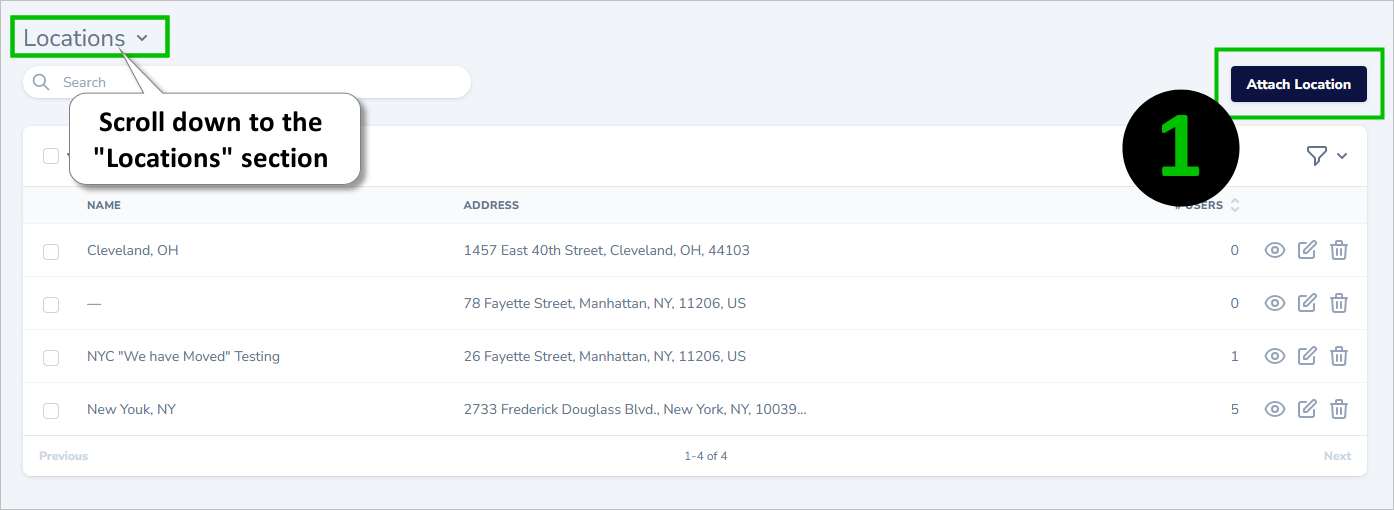
Select the location that you’ve just created, and click Attach Location: