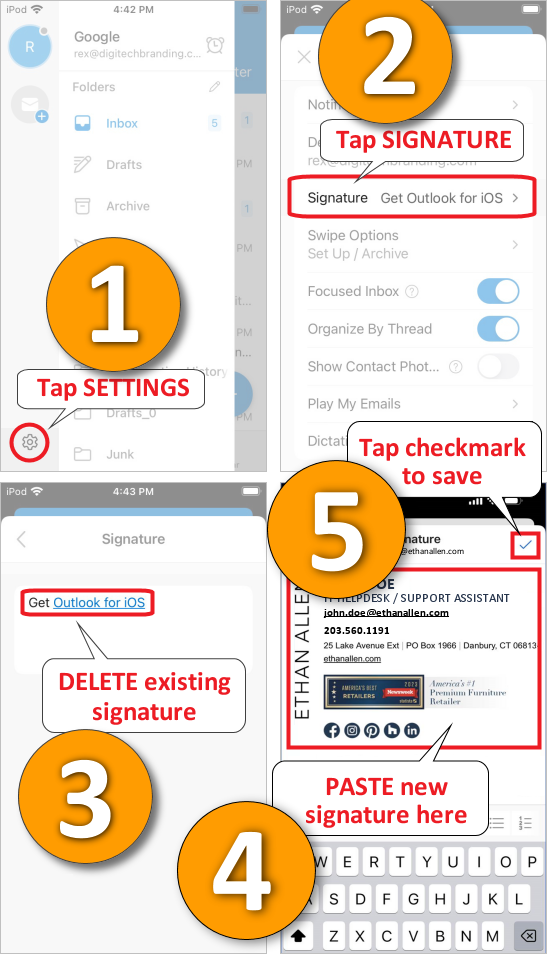Outlook Mobile App iOS Email Signature Installation Instructions
Part 1 - Copying Your Outlook Mobile App Signature to Your Clipboard
Note: Forward this page to your smartphone if necessary - you will need to access it from there to continue.
1. Display your signature:
2. Select all of the text in the signature and copy it to your mobile device’s clipboard.
Part 2 - Outlook Mobile App Email Signature Setup Instructions
1. Open your Outlook app on your mobile device and click on the Settings gear icon.
2. Under Settings, click on the Signature option.
3. Delete any existing signature you may have.
4. Paste the signature (that you copied in part 1) into the signature dialog box.
5. Tap the checkmark in the upper right to save your signature, and you are done!