New Outlook Email Signature Installation Instructions
Part 1 - Copying Your Signature to Your Clipboard
Note: If you don’t currently have your signature open in a browser tab, display it now:
In the tab with your signature, press Ctrl-A then Ctrl-C - this will select your entire signature and then copy it to your clipboard.
Note: Mac users will use Command-A and Command-C.
Part 2 - New Outlook Signature Setup Instructions
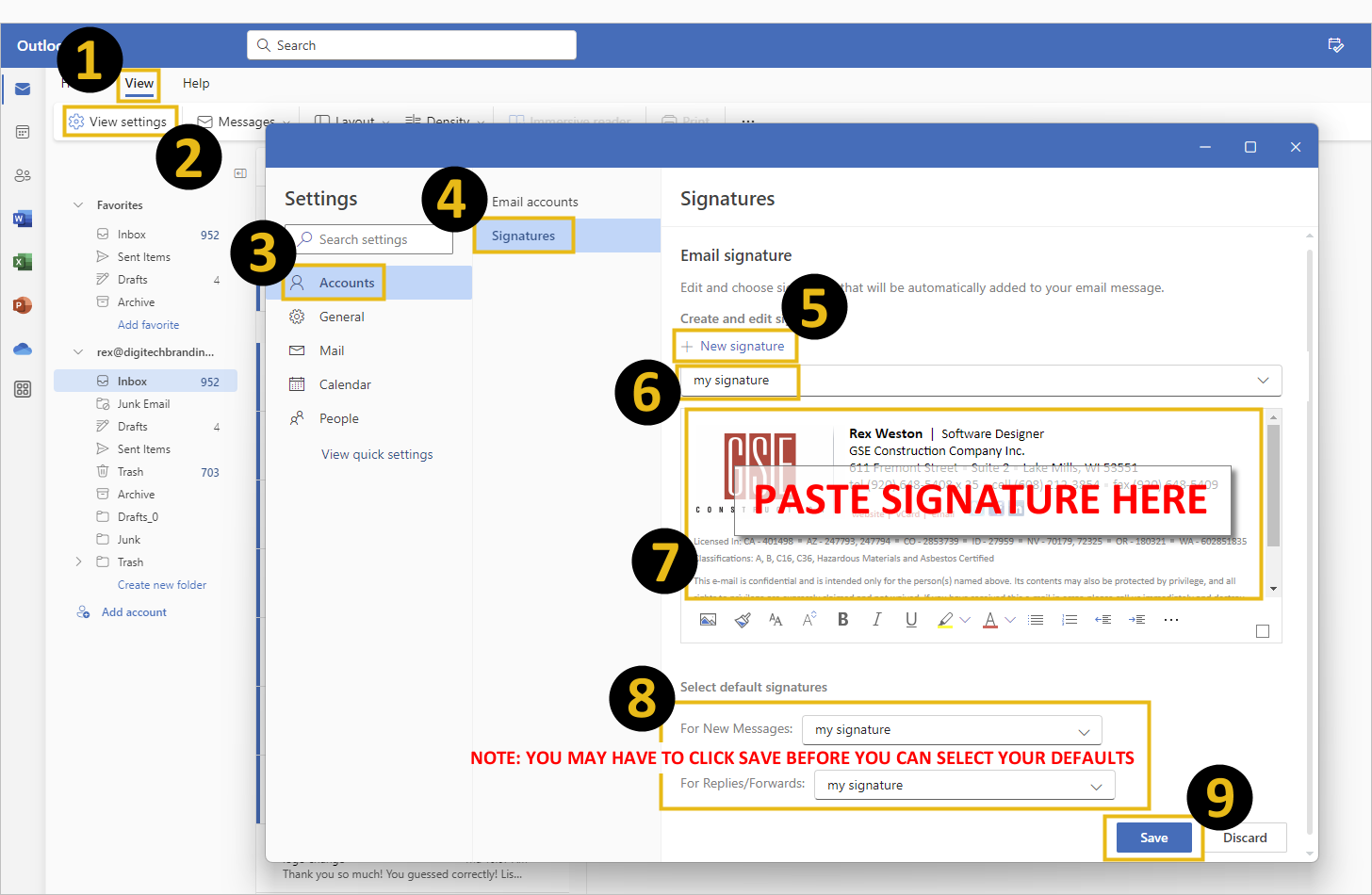
- Click VIEW
- Clisk VIEW SETTINGS
- Click ACCOUNTS
- Click SIGNATURES
- Click NEW SIGNATURE
- Give your signature a name
- PASTE your signature into the dialog box
- Set your defaults to your new signature (you may have to click SAVE before you can select these defaults)
- Click SAVE