User FAQ’s
1. How can I install my signature in other email programs (MacMail, iPhone native email app)?
Login to the Dynasend portal. Once there, click the “SEND SIGNATURE” button:

You will then receive an email with installation instructions for MacMail, and the iPhone’s native (built in) email app.
2. What does it mean to “claim” my signature and how do I do it?
“Claiming” your signature is just another word for authenticating yourself. It is necessary if you want to receive manager credentials.
There are three ways of claiming your signature:
- Filling out the data entry form for your signature profile, and then clicking “Save Signature”.
- (Opening the Dynasend taskpane) and clicking EDIT SIGNATURE. Once you reach your profile page, click “Save Signature” - that’s it, your signature has been claimed.
- Logging in here: (https://manage.dynasend.net/login), and navigating to the signature profile and clicking “Save Signature”. If your company does not yet have an email signature program set up by us, do not try to login in - it will not work.
We apologize for not being able to tell you exactly which of these methods to follow - they are dependent on a number of factors related to timing and sequencing, which varies from customer to customer. We can tell you this:
- You may have already executed #1 - if so, great, there is nothing more to do.
- Option #2 requires that you have the Dynasend add-in installed. This may or may not be the case - it’s up to your O365 administrator.
- For option #3, you must use your business email address when logging in - it has been “associated” with your company’s email signature program.
3. When is a logon required and what’s the logon process?
It is not necessary to be logged-in to use the email signatures - as a result, users will rarely have to login. Users will need to login to (claim their signature) and then again in the future if they need to edit their signature. Managers are likely to need to login more frequently.
We utilize standard authentication protocols that should be familiar to any user:
- If you don’t know what single-sign-on is, then it probably doesn’t apply to you.
- If you’re unsure, you can always use “One Time Password” or “Magic Link” - they are universal and should work for anyone.
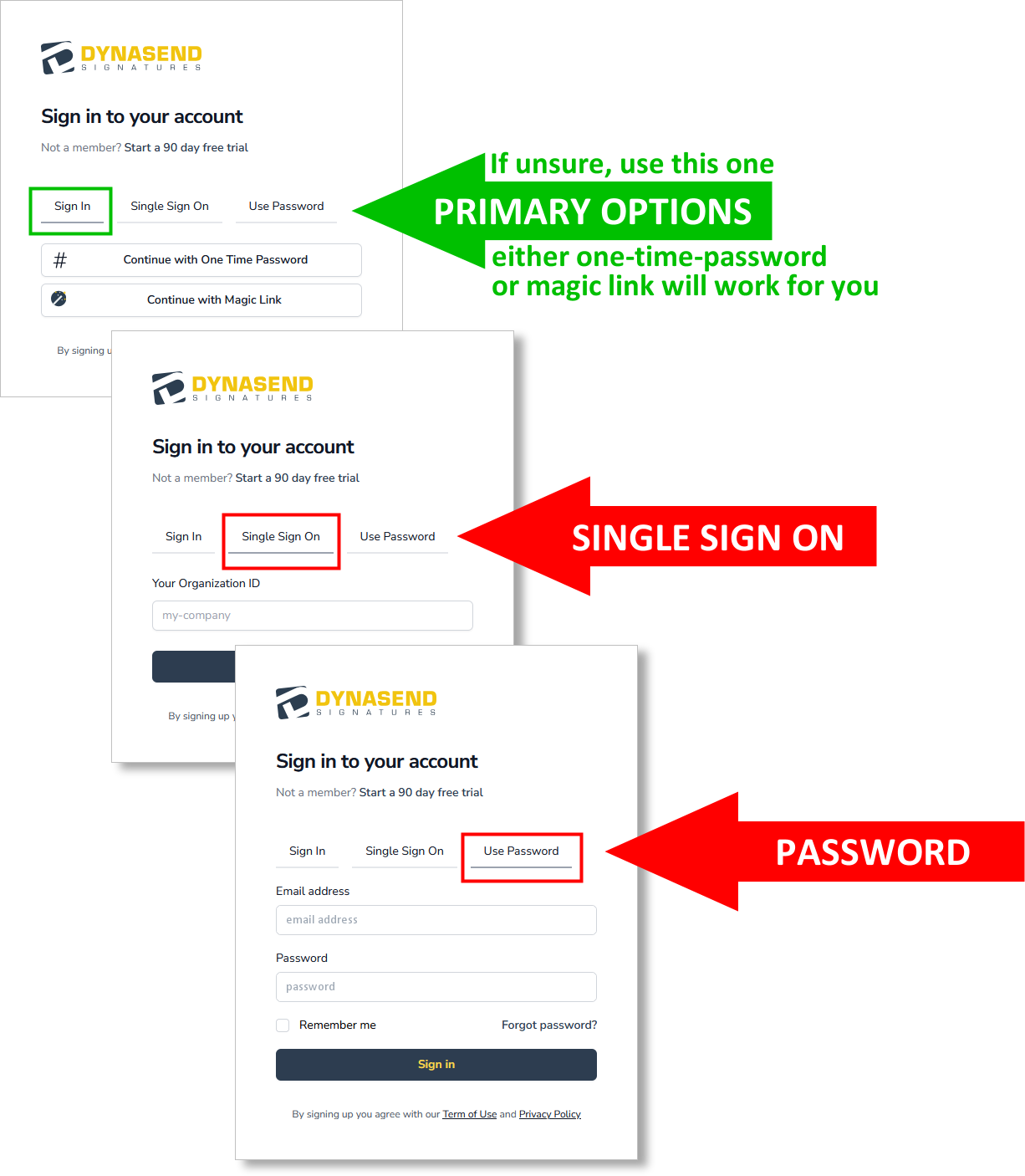
4. What does the user profile contain and how do I access it?
Generally speaking, you will not need to use the user profile. However, if you do need to use it, here’s how to open it:
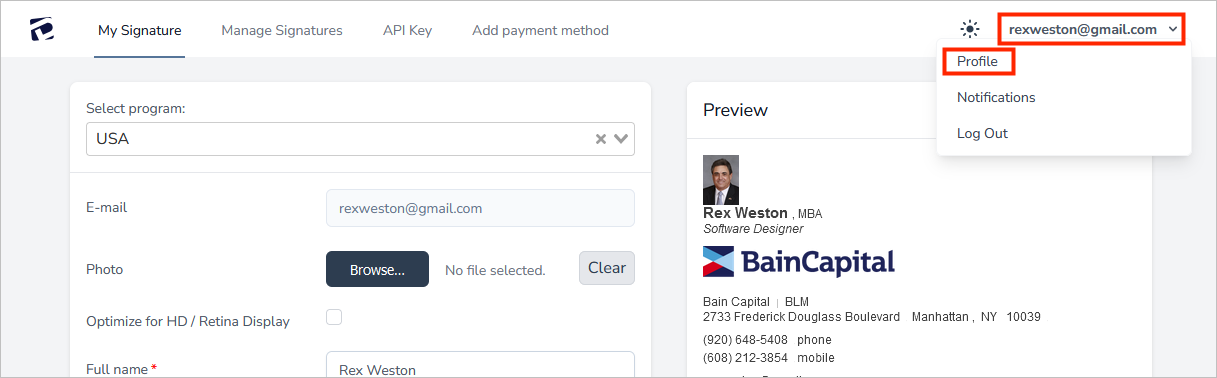
The user profile contains the following information, and options:
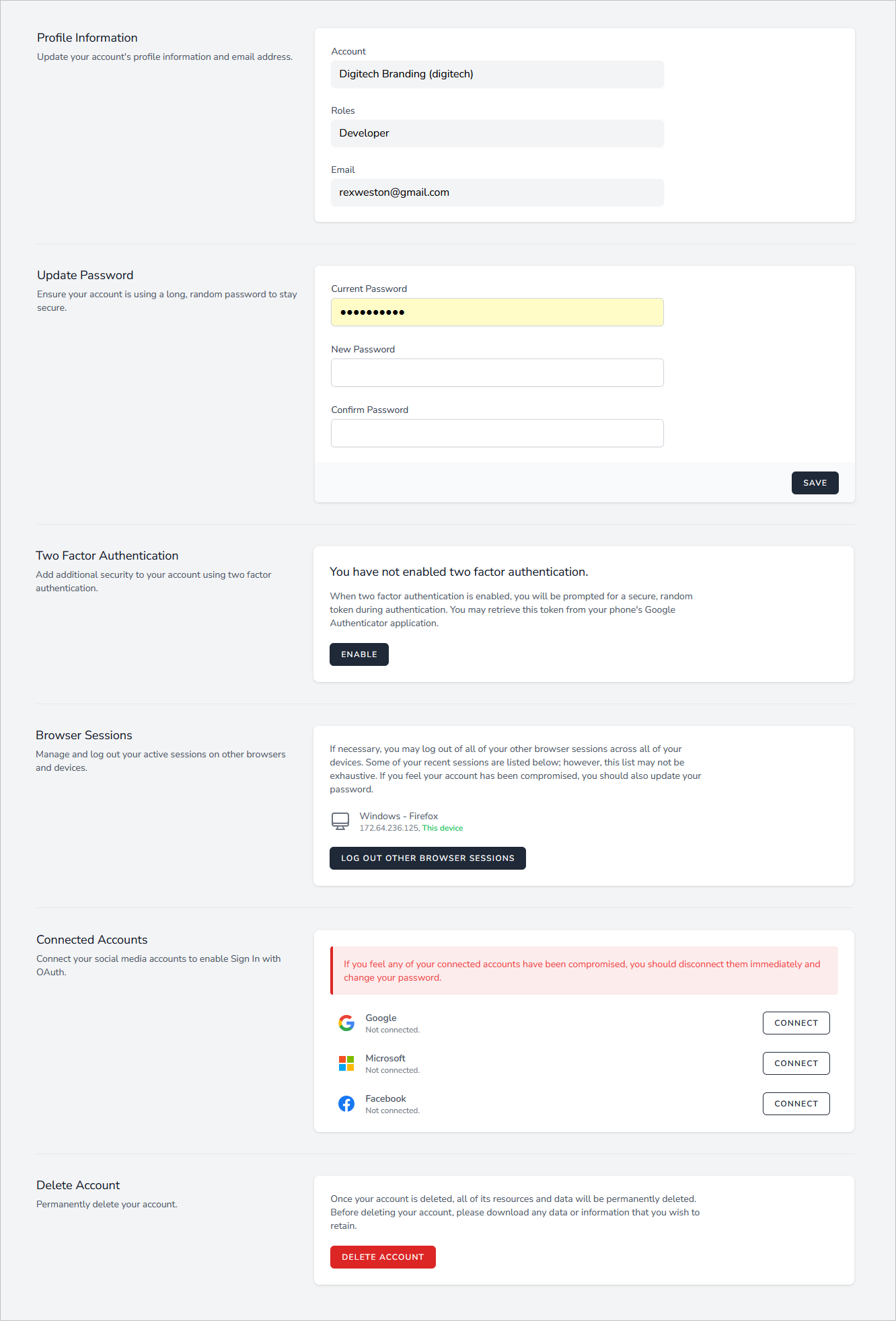
5. I get an “Invalid state” error during logon - what should I do?
Open your browser’s history and clear “active logins”. After clearing active logins you should be able to logon to Dynasend without receiving this “invalid state” error.